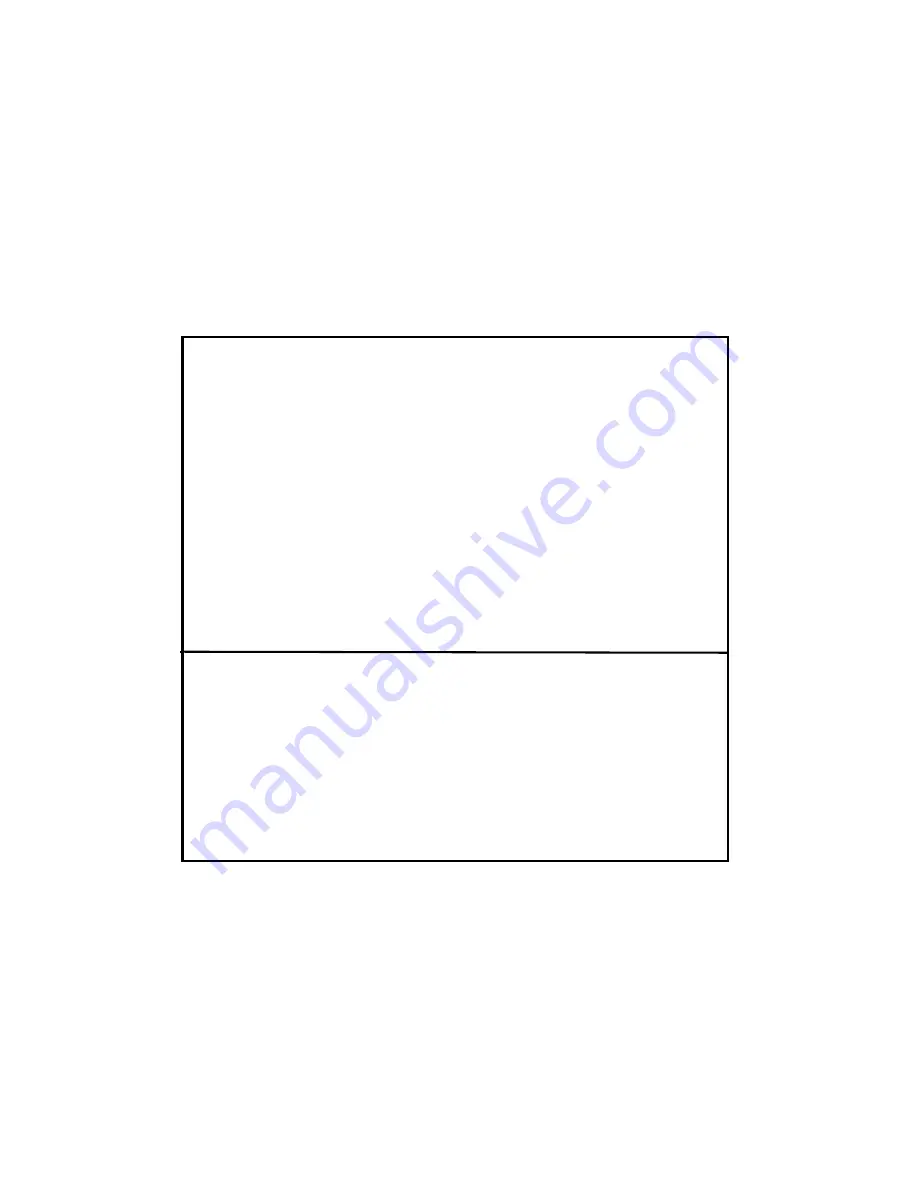
IMPORTANT NOTICE: PLEASE READ
PRIOR TO USING YOUR HANDSET
The provided SIM cards are intended for use with your
handset.
Loss of certain features will result when using a SIM
card from one of the following models:
i
30
sx
,
i
35
s
,
i
50
sx
,
i
55
sr
,
i
58
s
,
i
60
c
,
i
80
s
,
i
85
s
,
i
88
s
,
i
90
c
,
i
95
cl
series, and the
i
2000 series.
For more information on SIM card compatibility, go to
www.motorola.com/iden.
Defects or damage to your Motorola handset that result
from the use of non-Motorola branded or certified
Accessories, including but not limited to replacement
housings and or other peripheral accessories, are
excluded from warranty coverage. Please refer to the
text of Motorola's Limited One Year warranty located in
this user’s guide for complete details.
Summary of Contents for r765
Page 7: ...vii contents index 135 ...
Page 8: ...viii contents ...
Page 122: ...114 other handset features TTY ...


































