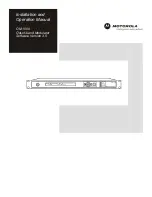Reviews:
No comments
Related manuals for OM 1000

BM450
Brand: Naval Electronics AB Pages: 2
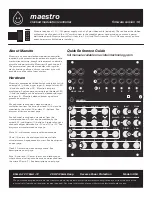
Maestro
Brand: acid rain technology Pages: 2
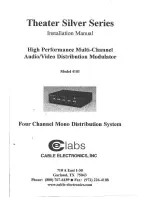
4101
Brand: Cable Electronics Pages: 8

MD-4
Brand: T2 Pages: 7

MD-EM1
Brand: T2 Pages: 7
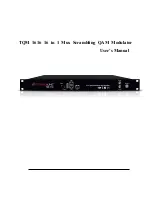
TQM 1616
Brand: Teknoline Pages: 23
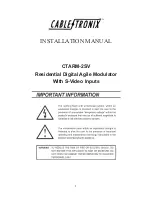
CTARM-2SV
Brand: CableTronix Pages: 4

HDDM
Brand: Toner Pages: 22

GRB-200
Brand: Quorum Pages: 54

XP300
Brand: DigiTech Pages: 4

TWIN PEAKS V5
Brand: Drolo Pages: 4
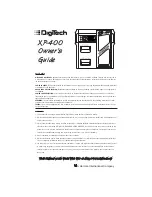
XP400
Brand: DigiTech Pages: 4
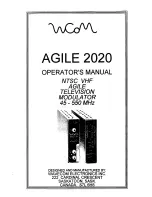
Agile 2020
Brand: Wavecom Pages: 20

UIM 1-00
Brand: axing Pages: 40

CT-FSAM550
Brand: CableTronix Pages: 10

NOVA Modulator NM-1
Brand: TC Electronic Pages: 34

CT-FMM
Brand: CableTronix Pages: 8
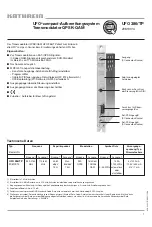
20610014
Brand: Kathrein Pages: 64