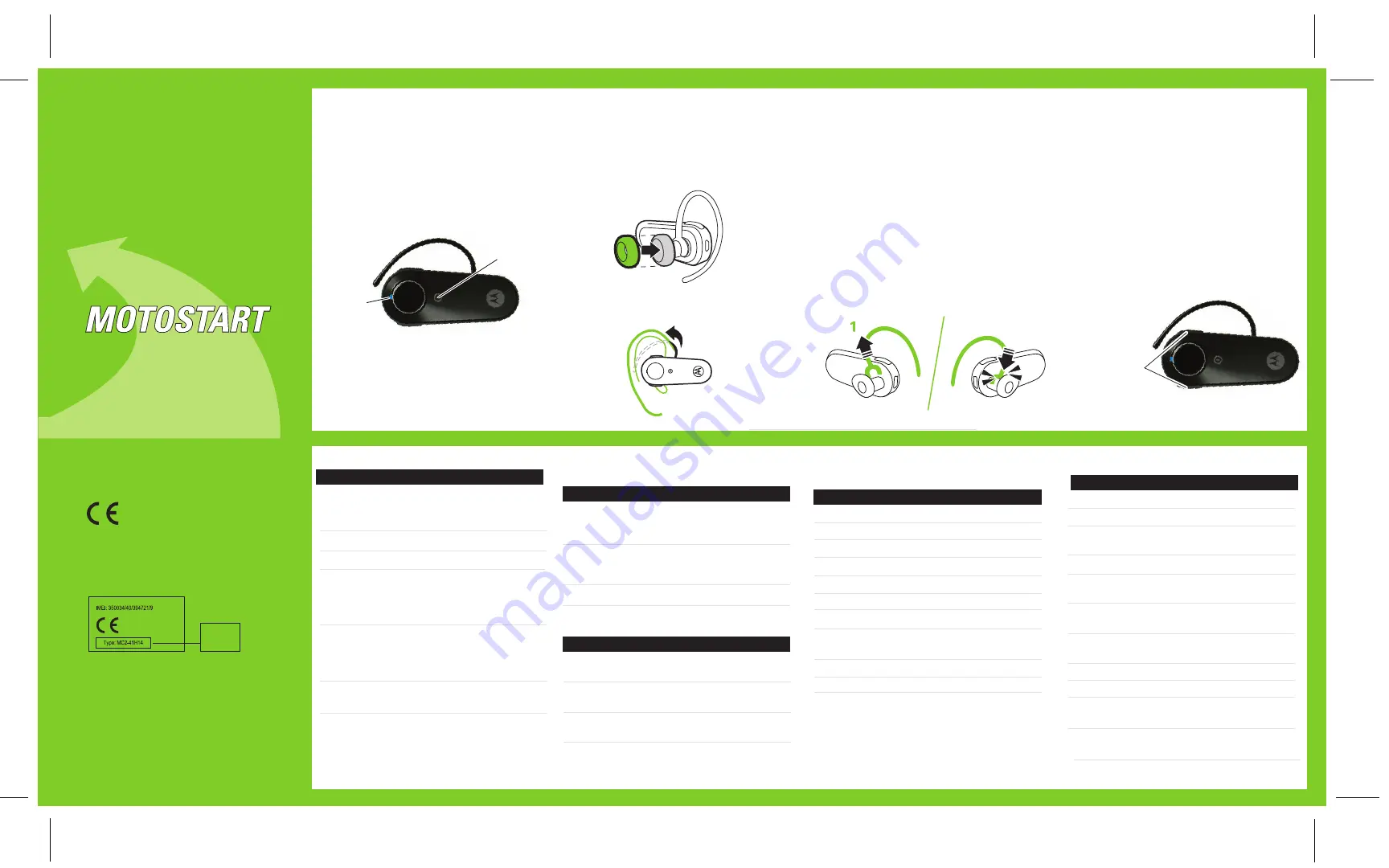
Power Button
Volume Buttons
Indicator
Light
IMPORTANT:
Be sure to first follow the
Quick Start Guide
on the reverse side
of this guide
to complete initial setup
of your H220.
Features and
Functions Guide
H220
Bluetooth®
Handsfree Headset
TURNING HEADSET
ON AND OFF
CHANGING VOLUME
BUTTON ORIENTATION
You can also change the orientation of the
volume buttons on your headset.
Turn the headset power off.
Press and hold both the Volume button
you want to assign as the "volume up"
button and the Power button to power
on the headset. The indicator light
flashes three times in blue.
1
2
• The essential requirements and
other relevant provisions of Directive
1999/5/EC.
• All other relevant EU Directives.
European Union Directives
Conformance Statement
Product
Approval
Number
The above gives an example of a typical Product
Approval Number.
You can view your product’s Declaration of Conformity
(DoC) to Directive 1999/5/EC (to R&TTE Directive) at
www.motorola.com/rtte. To find your DoC, enter the
product Approval Number from your product’s label in
the “Search” bar on the web site.
Hereby, Motorola declares that this
product is in compliance with:
MAKING CALLS
Function
Action
Make a voice dial call
Tap the Call button
and speak the
name after the tone
End a call
Tap the Call button
Answer a call
Tap the Call button
Ignore a call
Press and hold either
Volume button until
incoming call stops
ringing
Redial last call
Press and hold the
Call button for at least
2 seconds until you
hear a beep
Mute or unmute a call
Tap both Volume
buttons
Note: Some features are phone/network dependent.
Note: Your H220 supports both Handsfree and Headset
Profiles. Accessing call functions depends upon which profile
your phone supports. See your phone's user's guide for more
information.
AUDIO TONES
Audio Tone
Headset Status
Ascending tone
Powering on
Descending tone
Powering off
Two ascending
Pairing successful/
tones
Initiate voice dial
Ring tone
Incoming call
Two short tones when
Volume at minimum
pressing Volume button
or maximum
High/low tones
Low battery
repeated every 60 sec.
No audio indications;
Out of range
deteriorating quality
Three ascending tones
Connected call
Three descending tones Ended call
Two rapid ascending
Mute enabled
tones
Two rapid descending
Mute disabled
tones
WEARING THE HEADSET
INDICATOR LIGHT
With No Charger Plugged In
Headset Indicator
Headset Status
Off
Power off
Three blue flashes
Powering on/off
Steady blue
Pairing mode
Rapid blue/purple flashes Pairing successful
Quick blue flash
Incoming/outgoing call
Slow blue pulse
Connected (on a call)
Slow blue flash
Standby (not on a call)
Slow red flash
Idle (not connected
to phone)
Slow purple pulse
Connected call muted
Quick red flash
Low battery
Note: After 30 minutes on a call or of inactivity, the light stops
flashing to conserve power, but the headset remains on.
Note: To disable the indicator light, press and hold both Volume
buttons while powering on the headset.
With the Charger Plugged In
Headset Indicator
Headset Status
Red
Charging (battery
level less than 10%
charge)
Purple
Charging (battery
level more than 10%
charge)
Blue
Charging complete
When Checking Battery Level
Headset Indicator
Headset Status
Red
Battery at less than
10% charge
Purple
Battery at between
10% and 80% charge
Blue
Battery at more than
80% charge
To turn your headset on
, press and hold
the Power button until the indicator light
flashes.
To turn your headset off
, press and hold
the Power button until the indicator light
flashes rapidly and then turns off.
CHANGING FOR USE
ON OTHER EAR
Gently lift and pull the top of the earhook up
and off speaker stem.
Flip the headset over.
Gently attach the earhook to the speaker
stem.
1
2
3
3
You can wear your H220 headset on your left or
right ear. The headset comes ready for the right
ear. To change the headset for the left ear:
INDICATOR LIGHT
While turned on and not on a call, you can
check your headset’s battery charge level
by pressing and holding both Volume
buttons until you hear a beep (about 5
seconds) The indicator light displays charge
status for a few seconds (see “Indicator
Light” below for details).
To wear your headset, flex the earhook and
loop it over your ear as shown.
Your H220 headset is supplied with multiple
earbuds. The earbud is fitted onto the end of your
headset’s earpiece speaker, and placed onto your
ear when using your headset as shown.
DRA
FT
DRA
FT
Summary of Contents for H220
Page 2: ...motorola com Important Safety and Legal Information ...
Page 29: ...28 Wireless Phone Safety Tips ...
Page 30: ......
Page 31: ...motorola com ...


































