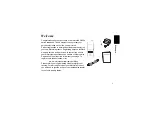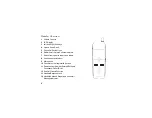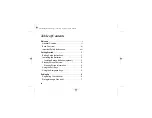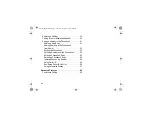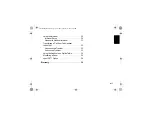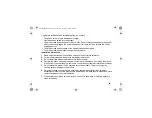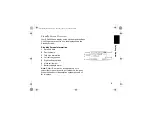Reviews:
No comments
Related manuals for DIGITAL CORDLESS PHONE-SD4551

Univerge SV8100
Brand: NEC Pages: 2

Univerge SV8100
Brand: NEC Pages: 14

DS1000
Brand: NEC Pages: 174

25982EE2
Brand: GE Pages: 100

ASPILA EX
Brand: NEC Pages: 8

ELECTRA ELITE IPK II
Brand: NEC Pages: 56

DSX
Brand: NEC Pages: 32

SV8300
Brand: NEC Pages: 54

ELECTRA ELITE IPK II
Brand: NEC Pages: 174

Xen Master
Brand: NEC Pages: 268

UNIVERGE UM8700
Brand: NEC Pages: 2

SL1100
Brand: NEC Pages: 256

Univerge SV9100
Brand: NEC Pages: 6

SL1000
Brand: NEC Pages: 39

UX5000
Brand: NEC Pages: 220

AccuSync 120
Brand: NEC Pages: 12

DSX-160
Brand: NEC Pages: 4

NEAX 2000
Brand: NEC Pages: 10