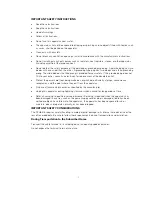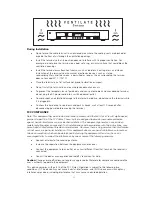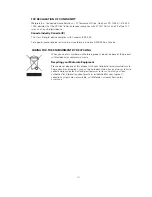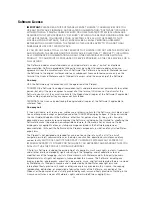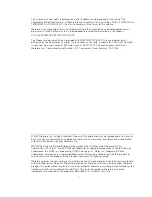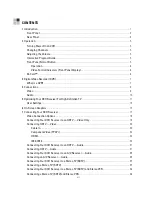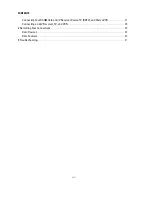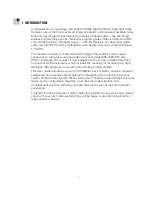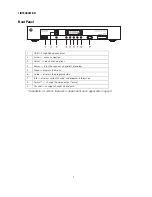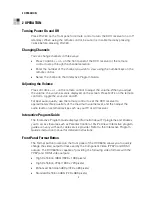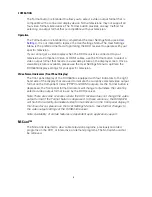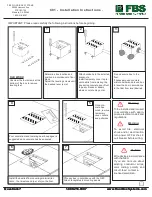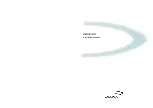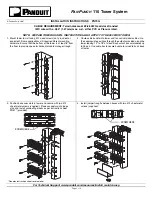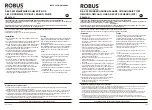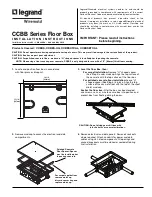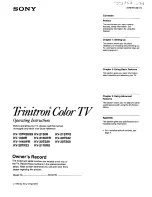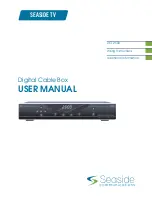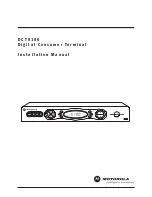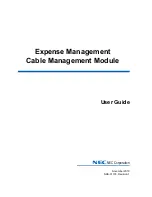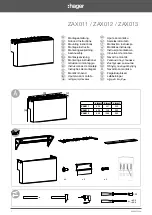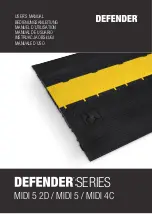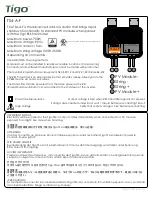Summary of Contents for DCH6416
Page 1: ...OPERATION MANUAL DCH6416 User Guide ...
Page 2: ......
Page 8: ......
Page 14: ......
Page 18: ......
Page 19: ...4 CONNECTIONS Video Note Only 1 HDTV video connection needs to be made to an HDTV 9 ...
Page 24: ......
Page 26: ......