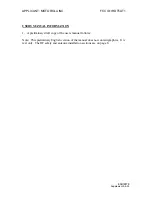APPLICANT: MOTOROLA INC.
FCC ID: IHDT5AT1
EXHIBIT 8
Supplement 9-8-00
USERS MANUAL INFORMATION
1.
A preliminary draft copy of the users manual follows:
Note: This preliminary English version of the manual does not contain graphics. It is
text only. The RF safety and antenna installation sections are on page 8.