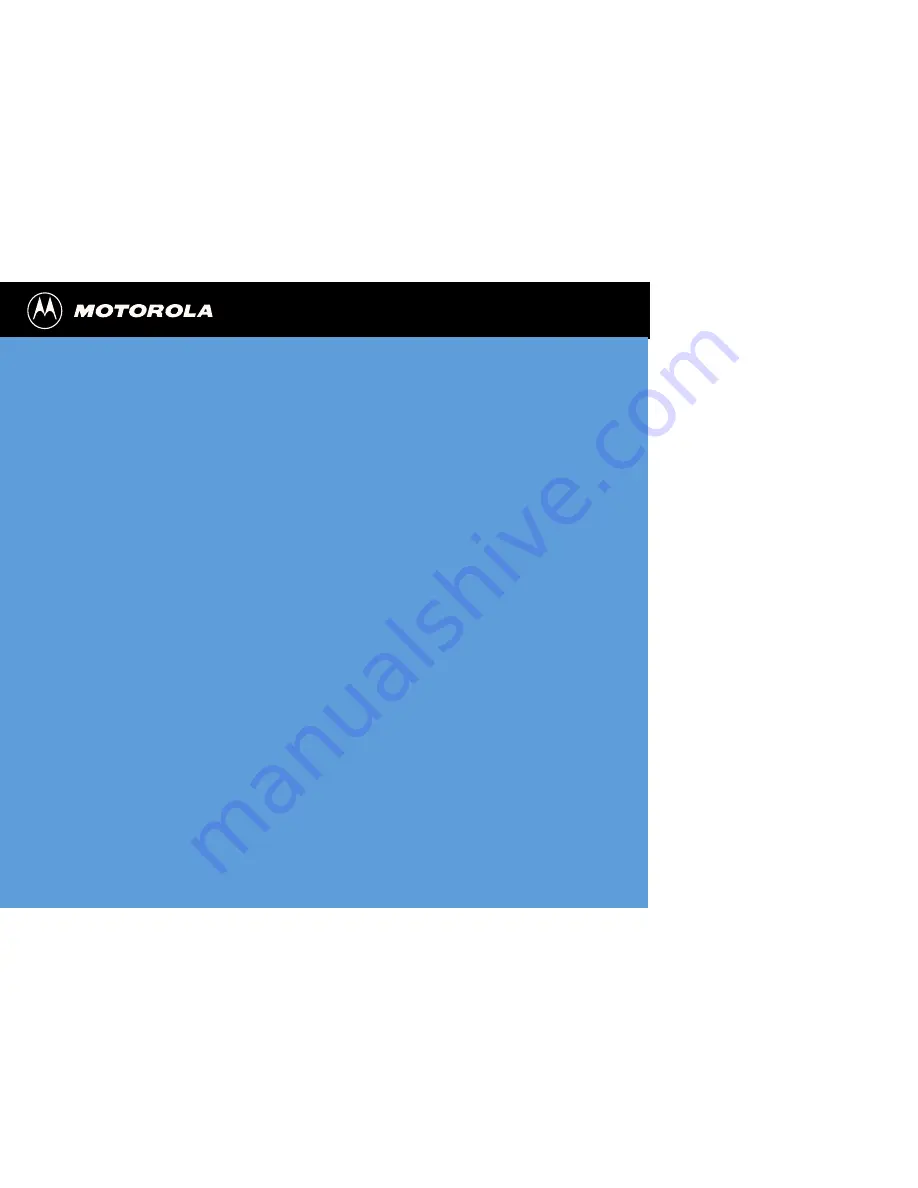
* Contact your Service Provider for availability.
©1999 Motorola, Inc.
Welcome
Motorola Data Connectivity Kit
with TrueSync
®
Software
for CDMA Compatible Phones
User’s Guide
Thank you for choosing Motorola - a global leader in communications
technology. This exciting new kit transforms your CDMA phone
(available separately) into a conveniently portable fax modem. Use the
Data Connectivity Kit to connect your CDMA phone to a computer, and
you can fax
*
, access the Internet
*
, send and check e-mail
*
– you can
transmit and receive data wherever there is a wireless signal!
Thank you for purchasing the Motorola Data Connectivity Kit with
TrueSync Software for CDMA Compatible Phones!
• Getting Started
• Placing a Data Call
• Ending a Data Call
• Receiving a Data Call
• TrueSync Synchronization
• Troubleshooting


































