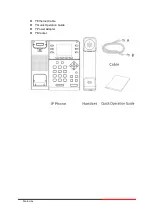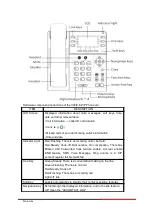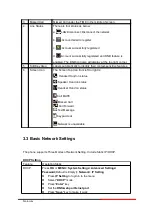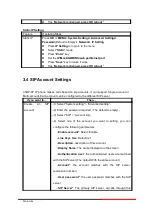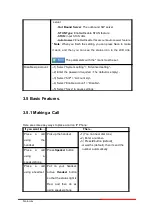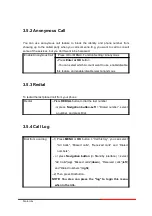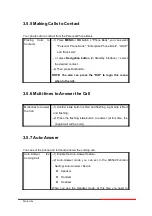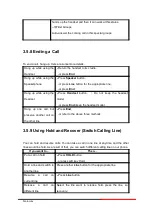Summary of Contents for 300IP-6P
Page 1: ...300IP 6P Smart VoIP Phone User Manual Motorola User Manual ...
Page 5: ... 1 Ethernet Cable 1 Quick Operation Guide 1 Power Adapter 1 Bracket Motorola ...
Page 36: ...5 2 Advanced Motorola ...
Page 37: ...ITEM DECSRIPTIO Motorola ...
Page 43: ...7 2 Features Motorola ...
Page 51: ...7 10 Dial Plan If you want to setup a dial plan you can click Dial Plan Motorola ...
Page 57: ...8 4 Blacklist You can add edit and delete contact in a Ban List on this web page Motorola ...
Page 67: ...Motorola ...