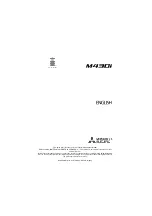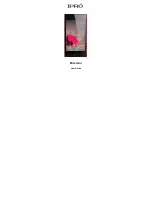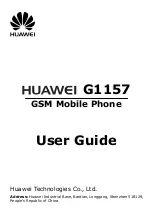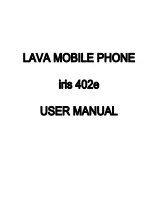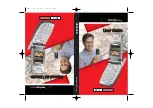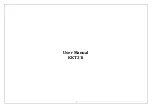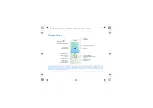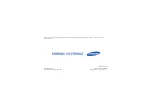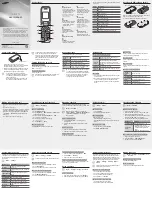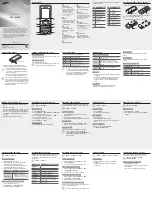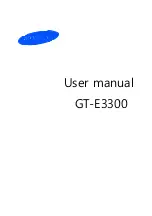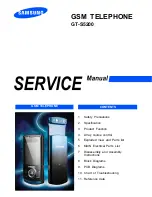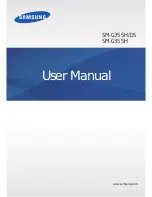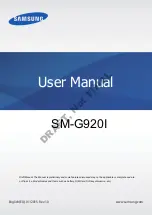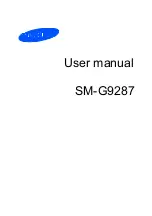This guide describes the operation of the GSM telephone M430i.
Edition 1, 2004. © MITSUBISHI ELECTRIC EUROPE B.V. - French Branch, hereinafter referred to as « Mit-
subishi Electric »
Whilst every effort has been made to ensure the accuracy of the instructions contained in this guide, Mitsubishi
Electric reserves the right to make improvements and changes to the product described in this guide and/or to
the guide itself, without prior notice.
Mitsubishi Electric is a Mitsubishi Group Company.
Summary of Contents for M430i
Page 104: ...104 Notes NOTES MQ860P014A02 ...