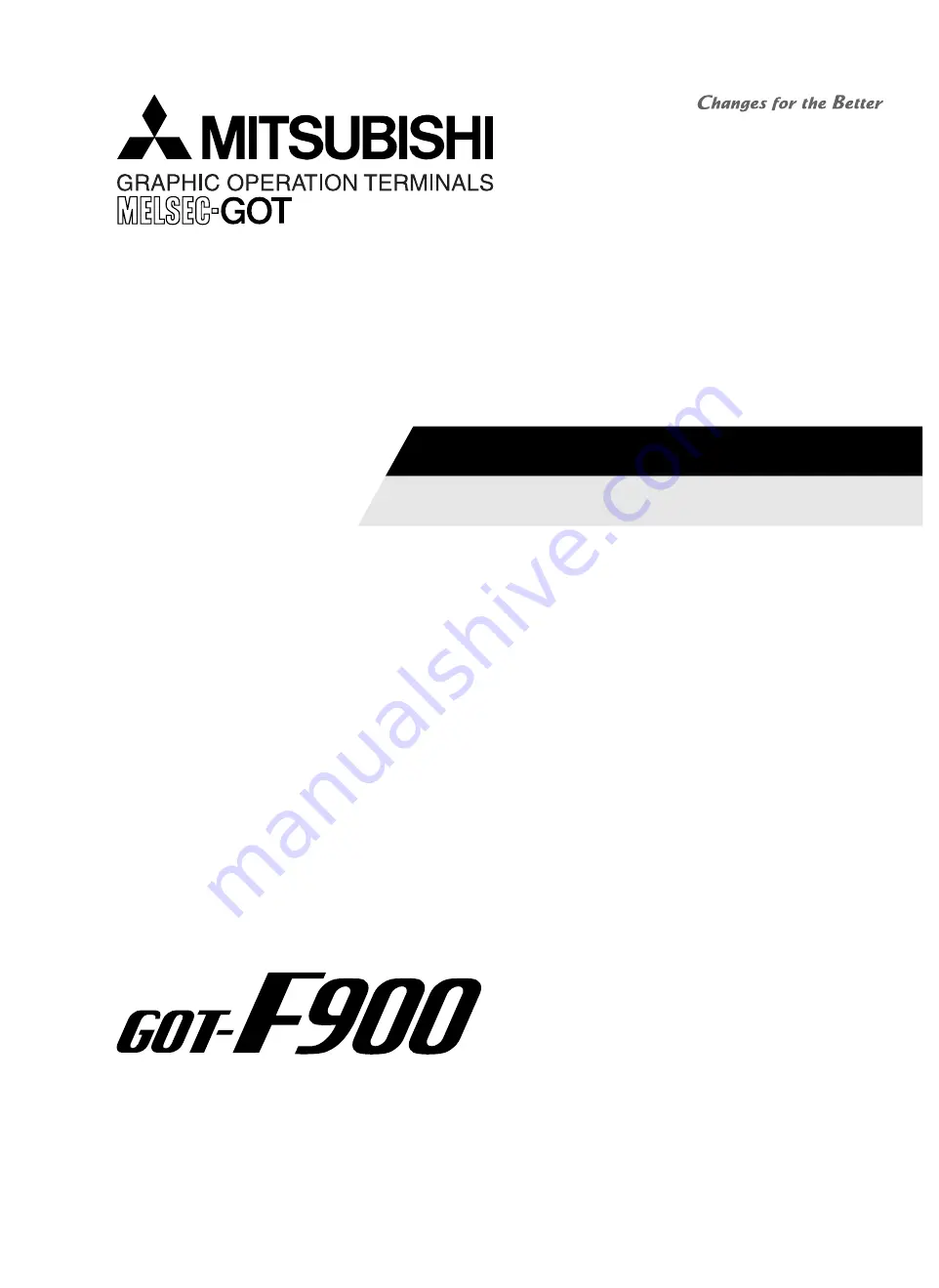
HARDWARE MANUAL [CONNECTION]
GOT-F900 SERIES GRAPHIC OPERATION TERMINAL
Covered models
F920GOT-K
F920GOT-BBD-K-E
F920GOT-BBD5-K-E
F930GOT(-K)
F930GOT-BWD-E
F930GOT-BBD-K-E
F940GOT
F940WGOT-TWD-E
F940GOT-SWD-E/-LWD-E
Handy GOT
F940GOT-SBD-H-E/-LBD-H-E
F943GOT-SBD-H-E/-LBD-H-E
F940GOT-SBD-RH-E/-LBD-RH-E
F943GOT-SBD-RH/-E-LBD-RH-E
Screen creation software
GT Designer2
(SW*D5C-GTD2-E)
GT Designer
(SW*D5C-GOTR-PACKE)
FX-PCS-DU/WIN-E
Summary of Contents for F920GOT-BBD-K-E
Page 4: ...GOT F900 SERIES CONNECTION ii ...
Page 6: ...GOT F900 SERIES CONNECTION iv ...
Page 38: ...GOT F900 SERIES CONNECTION Outline 2 2 10 MEMO ...
Page 70: ...GOT F900 SERIES CONNECTION Specifications 3 3 32 MEMO ...
Page 230: ...GOT F900 SERIES CONNECTION Connection of MELSEC F FX Series PLC 8 8 26 MEMO ...
Page 260: ...GOT F900 SERIES CONNECTION Connection of MELSEC A Series PLC 9 9 30 MEMO ...
Page 290: ...GOT F900 SERIES CONNECTION Connection of MELSEC QnA Series PLC 10 10 30 MEMO ...
Page 322: ...GOT F900 SERIES CONNECTION Connection of MELSEC Q Series PLC 11 11 32 MEMO ...
Page 376: ...GOT F900 SERIES CONNECTION Connection of FREQROL S500 E500 A500 Inverter 13 13 38 MEMO ...
Page 412: ...GOT F900 SERIES CONNECTION Connection of Microcomputer 14 14 36 MEMO ...
Page 554: ...GOT F900 SERIES CONNECTION Connection of Printer 21 21 8 MEMO ...
Page 590: ...GOT F900 SERIES CONNECTION Appendix 23 23 24 MEMO ...
Page 591: ......


































