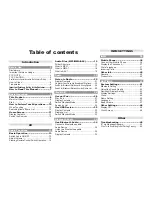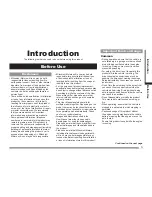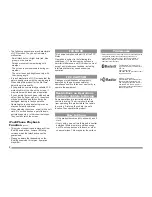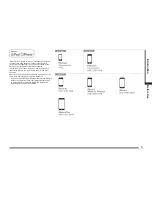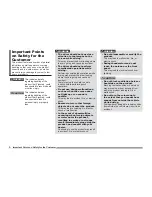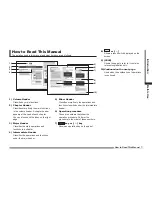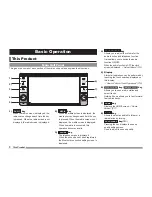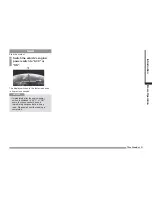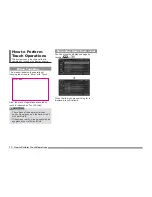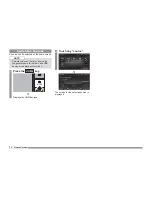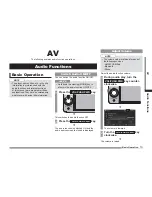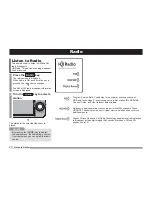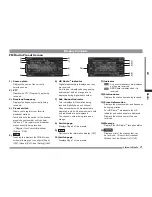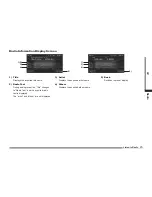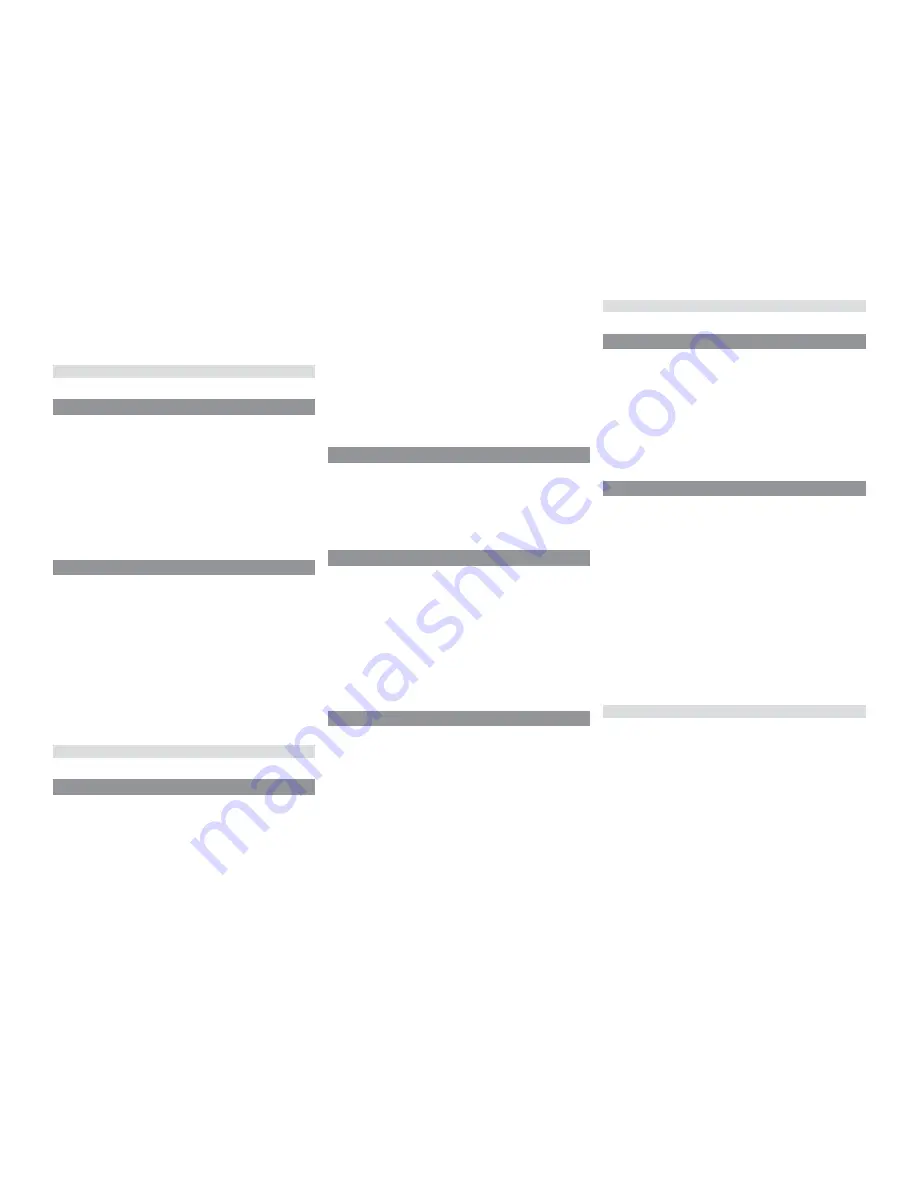
Table of contents
Introduction
Before Use
3
Disclaimers .................................................... 3
Important Points on Usage ............................ 3
FCC NOTE .................................................... 4
FCC CAUTION .............................................. 4
Restrictions on Operations while the Vehicle Is Driving ......... 4
How to Clean ................................................. 4
Trademarks.................................................... 4
Important Points on Safety for the Customer ......... 6
How to Read This Manual ................. 7
Basic Operation
8
This Product ...................................... 8
Main Unit Panel ............................................. 8
Start ............................................................... 9
How to Perform Touch Operations .....10
When Touching ___ ..................................... 10
Searching Items from a List ......................... 10
Home Screen .................................. 11
Display Contents ..........................................11
Switch the Sources ...................................... 12
AV
Audio Functions
13
Basic Operation .............................. 13
Switch Audio ON/OFF ................................. 13
Adjust Volume .............................................. 13
Steering Remote Control Switch Operation ......14
Audio Files (MP3/WMA/AAC) ........... 15
Folder Structure ........................................... 16
What Is MP3? .............................................. 17
What Is WMA? ............................................. 18
What Is AAC? .............................................. 19
Radio 20
Listen to Radio ................................ 20
Display Contents ......................................... 21
Register Your Favorite Broadcast Stations ...... 24
Search for Broadcast Stations with Strong Signals .......24
Search for Broadcast Stations from the Station List .......25
iPod/USB 26
Use an iPod ..................................... 26
Play iPod ..................................................... 27
Display Contents ......................................... 27
Switch Playback Mode ................................ 28
Search by List .............................................. 28
Use USB Device .............................. 29
Display Contents ......................................... 30
Display a List ............................................... 32
Switch Playback Mode ................................ 33
Bluetooth Audio
34
Use Bluetooth Audio ....................... 34
Connect a Bluetooth-capable
Audio Device ............................................... 34
Listen to a Bluetooth-capable
Audio Device ............................................... 35
Display Contents ......................................... 35
INFO/SETTINGS
INFO 36
Mobile Phone ................................... 36
Connect Your Mobile Phone ........................ 36
Display the Phonebook ................................ 37
Dial a Telephone .......................................... 37
Incoming Calls ............................................. 39
Other Info ........................................ 40
Camera ........................................................ 40
Product Info ................................................. 40
SETTINGS 41
System Settings .............................. 41
Bluetooth Setting ......................................... 41
Adjust the Sound Quality ............................. 43
Day/Night Display Setting ............................ 44
Display Settings ........................................... 45
Clock ............................................................ 45
Radio Setting ............................................... 46
Language ..................................................... 47
Beep Volume ............................................... 47
Other Settings ................................. 48
Display Off ................................................... 48
Clock Screen ............................................... 48
Other
Troubleshooting .............................. 49
If This Message Appears... .......................... 49
If You Think Something Is Not Working Properly... .......50