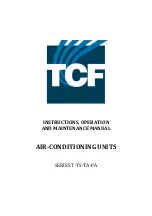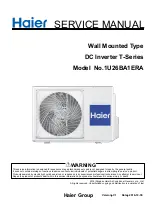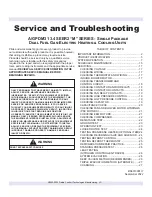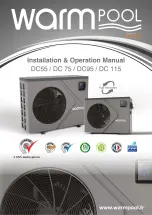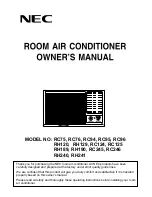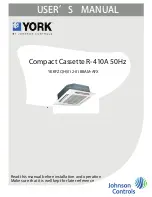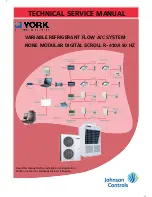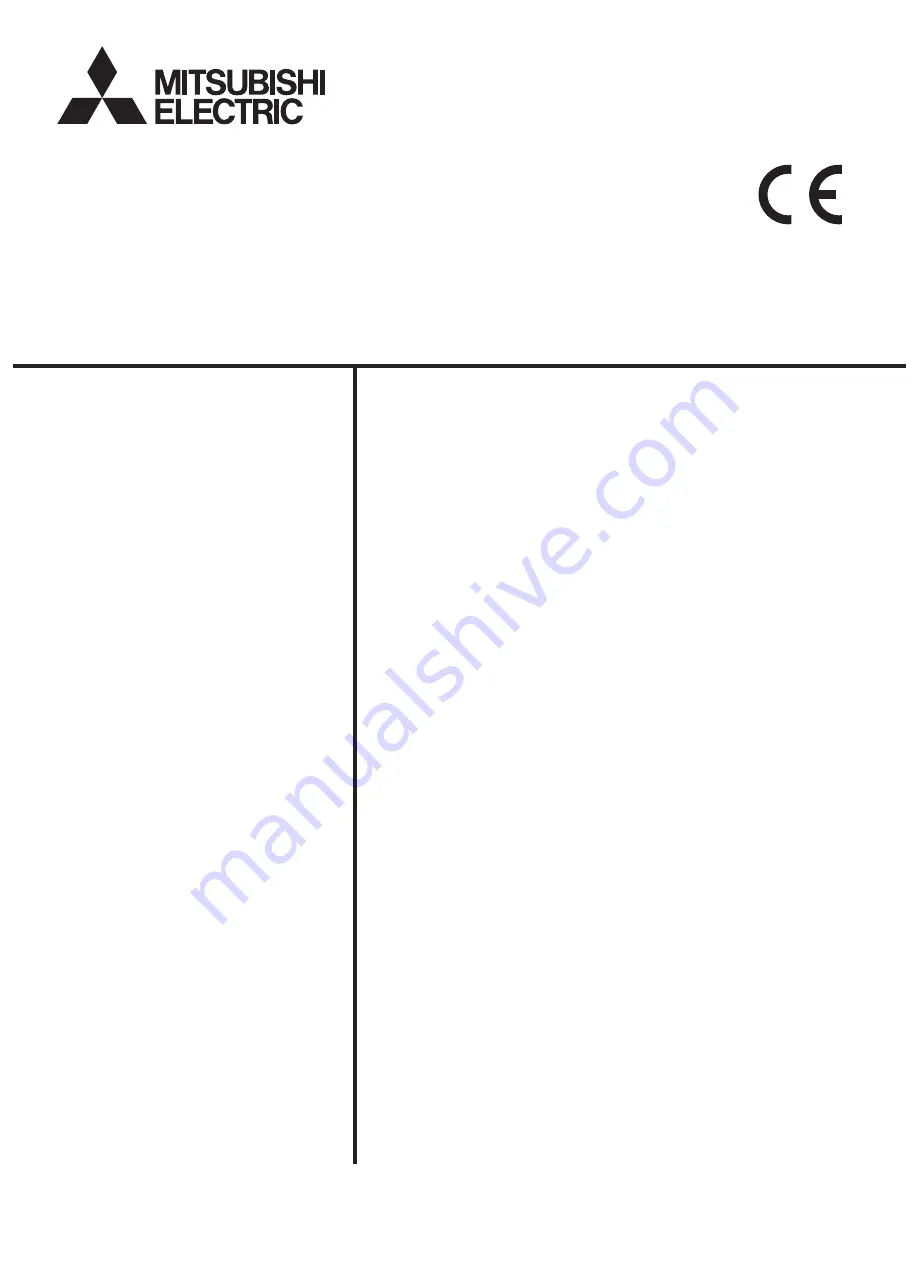
Contents
Chapter 1. General descriptions .............................................5
1. Before use ..................................................................................5
2. Setting the Operating Environment ..........................................11
3. Logging in to the Integrated Centralized Control Web .............17
4. Name Display ...........................................................................20
Chapter 2. For building managers ........................................22
1. Home screen ............................................................................22
2. Usage .......................................................................................25
Chapter 3. For tenant managers ........................................105
1. Usage .....................................................................................107
Chapter 4. For general users ..............................................148
1. Usage (PC, tablet) ..................................................................150
2. Usage (Smartphone) ..............................................................166
Chapter 5. Troubleshooting ................................................176
Before using the controller, please read this Instruction Book carefully to ensure proper operation.
Retain this manual for future reference.
Instruction Book
–Integrated Centralized Control Web–
Air Conditioning Control System
Centralized Controller
AE-200A/AE-50A/EW-50A
AE-200E/AE-50E/EW-50E