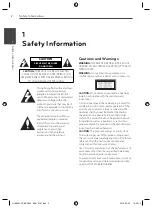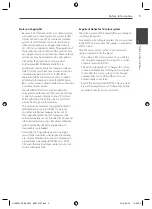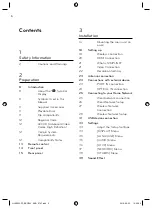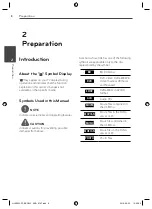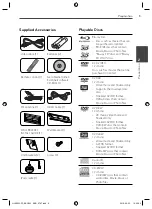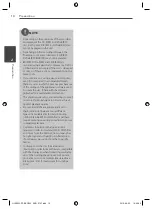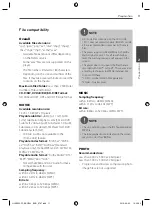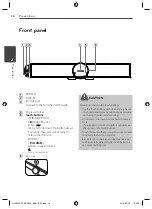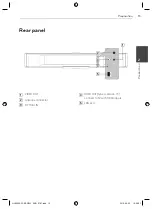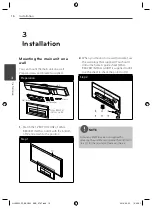OWNER’S MANUAL
3D Blu-ray Disc™
/ DVD
Wireless Soundbar
MODEL
HLX55W (HLX55W, SHX55-D)
P/NO : MFL65899767
Please read this manual carefully before operating
your set and retain it for future reference.
HLX55W-FP_BSGPLL_ENG_9767.indd 1
HLX55W-FP_BSGPLL_ENG_9767.indd 1
2010-09-03 10:06:18
2010-09-03 10:06:18