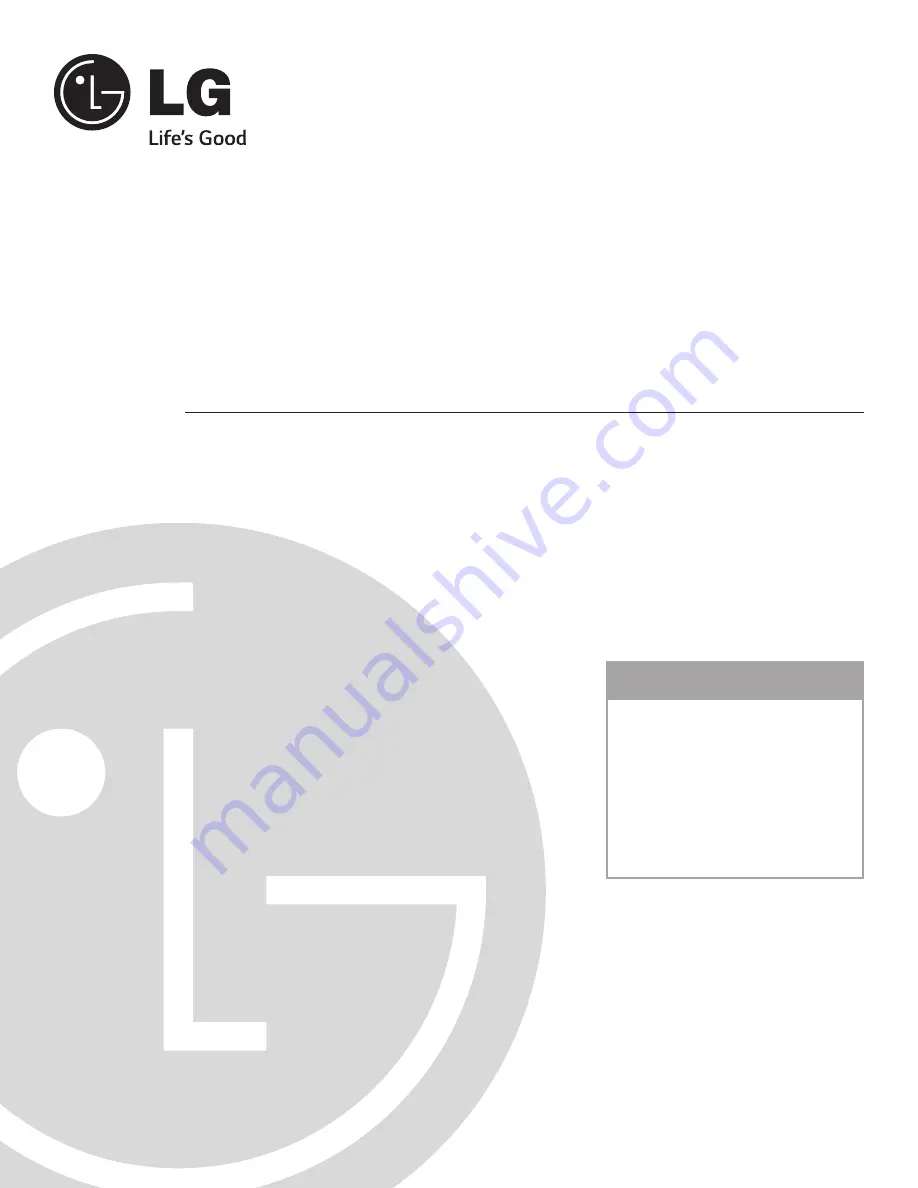
EZ-Manager Wizard
pages 15 – 22
Custom Master STB Setup
pages 35 – 38
FTG Mode of Operation
pages 45 – 51
EXPERIENCED INSTALLER
© Copyright 2014 LG Electronics U.S.A., Inc.
P/N: 206-4256 (Rev A)
STB-2000
HD Commercial Interface Set-top Box
•
•
Interactive Pro:Centric
®
Functionality
RF or IP Content Delivery
Commercial Mode Setup Guide


































