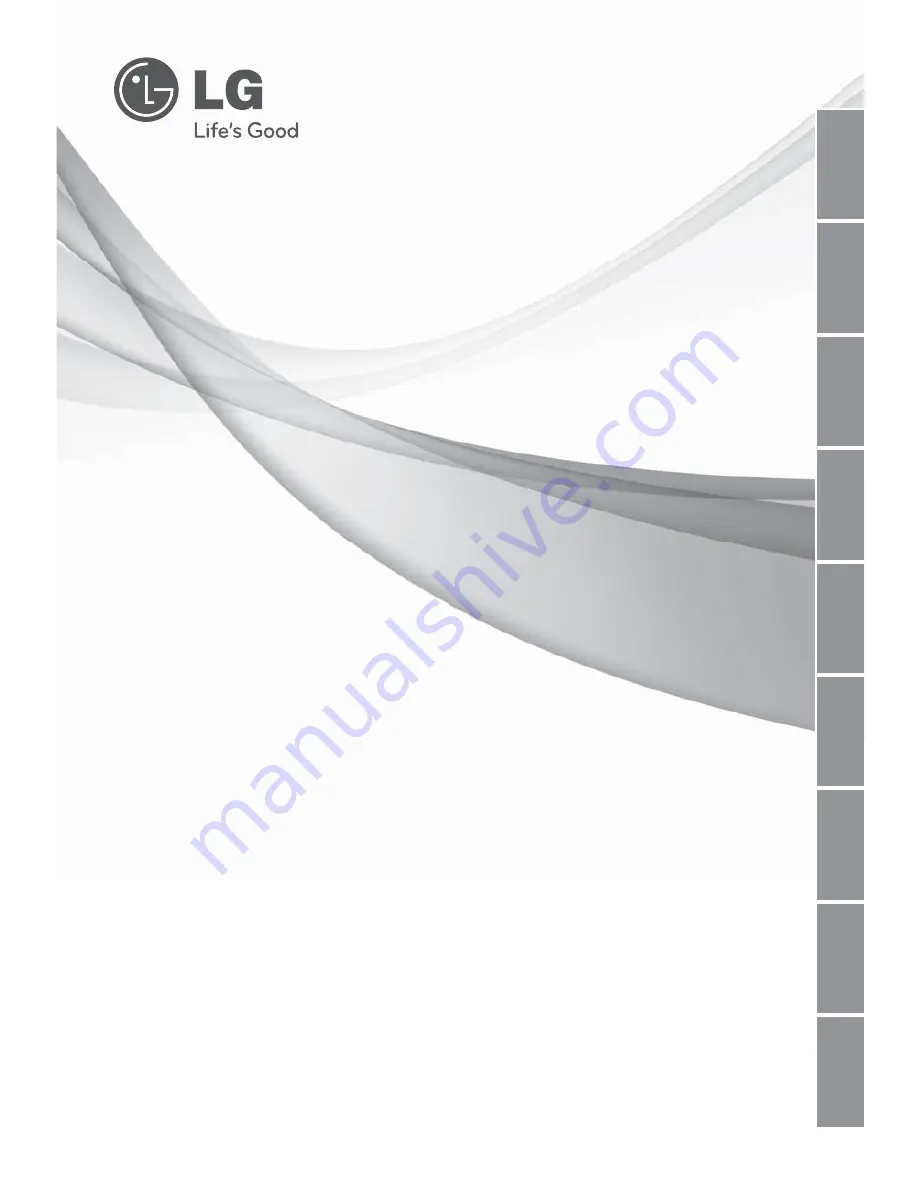
P/NO : 3828A20860S
www.lg.com
INSTALLATION MANUAL
AIR CONDITIONER
TYPE : FUNCTION SCHEDULER
MODEL : PQCSD130A0
• Please read this installation manual completely before installing the product.
• Installation work must be performed in accordance with the national wiring
standards by authorized personnel only.
• Please retain this installation manual for future reference after reading it
thoroughly.
ENGLISH
ITALIANO
ESPAÑOL
FRANÇAIS
DEUTSCH
DUTCH
êìëëäàâ üáõä
ΕΛΛΗΝΙΚΆ
POR
TUGUÊS
Summary of Contents for PQCSD130A0
Page 36: ...Memo 36 Function Scheduler ...
Page 37: ......


































