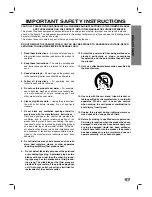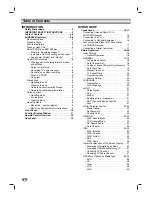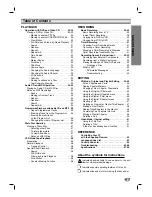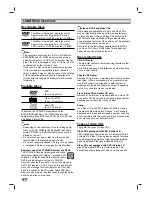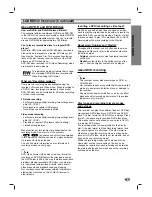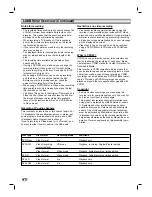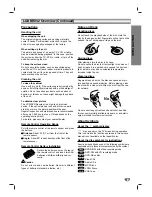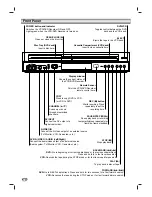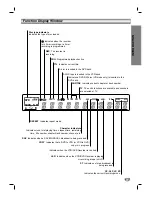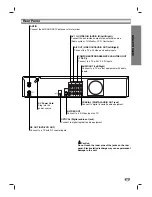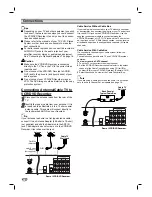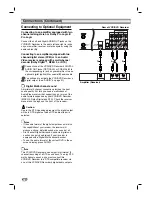VCR / DVD Recorder
OWNER’S MANUAL
MODEL: LGXBR342
Before connecting, operating or adjusting this product,
please read this owner’s manual carefully and completely.
CD-R/RW
Call us and we will
guide you through
your first recording,
for free.
1
1--8
80
00
0--2
24
43
3--0
00
00
00
0
©
Copyright 2004, LG Electronics U.S.A., Inc.