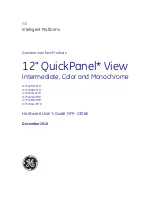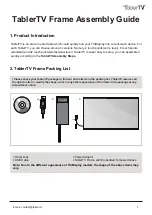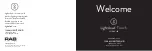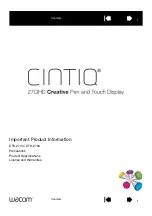23” In-cell Strip Touch Screen with
Android
Operating
System
Model:
LD230EKS-FPN1
In order to better use this product
Please keep this manual Properly
DIRECTORY
PAGE
SAFETY INSTRUCTIONS
.......................................................................................................
1
WHAT’S IN THE BOX
......................................................................................................
2
Package Contents
.................................................................................................
2
MOVING THE DISPLAY
......................................................................................................
3
Unpacking the Display
..........................................................................................
3
Carrying the Display
..............................................................................................
5
Placing the Display
................................................................................................
5
Setting Downthe Display
....................................................................................
5
MOUNTING THE DISPLAY
................................................................................................
6
Orienting the Display
...........................................................................................
6
Wireless Antenna
...................................................................................................
7
Wall Mount Specifications
................................................................................
7
SETTING UP THE DISPLAY
................................................................................................
8
Main Components
...............................................................................................
8
Connecting the Power Cable
.............................................................................
9
CONNECTING THE DISPLAY
...........................................................................................
10
Using the Micro-USB Port
.................................................................................
10