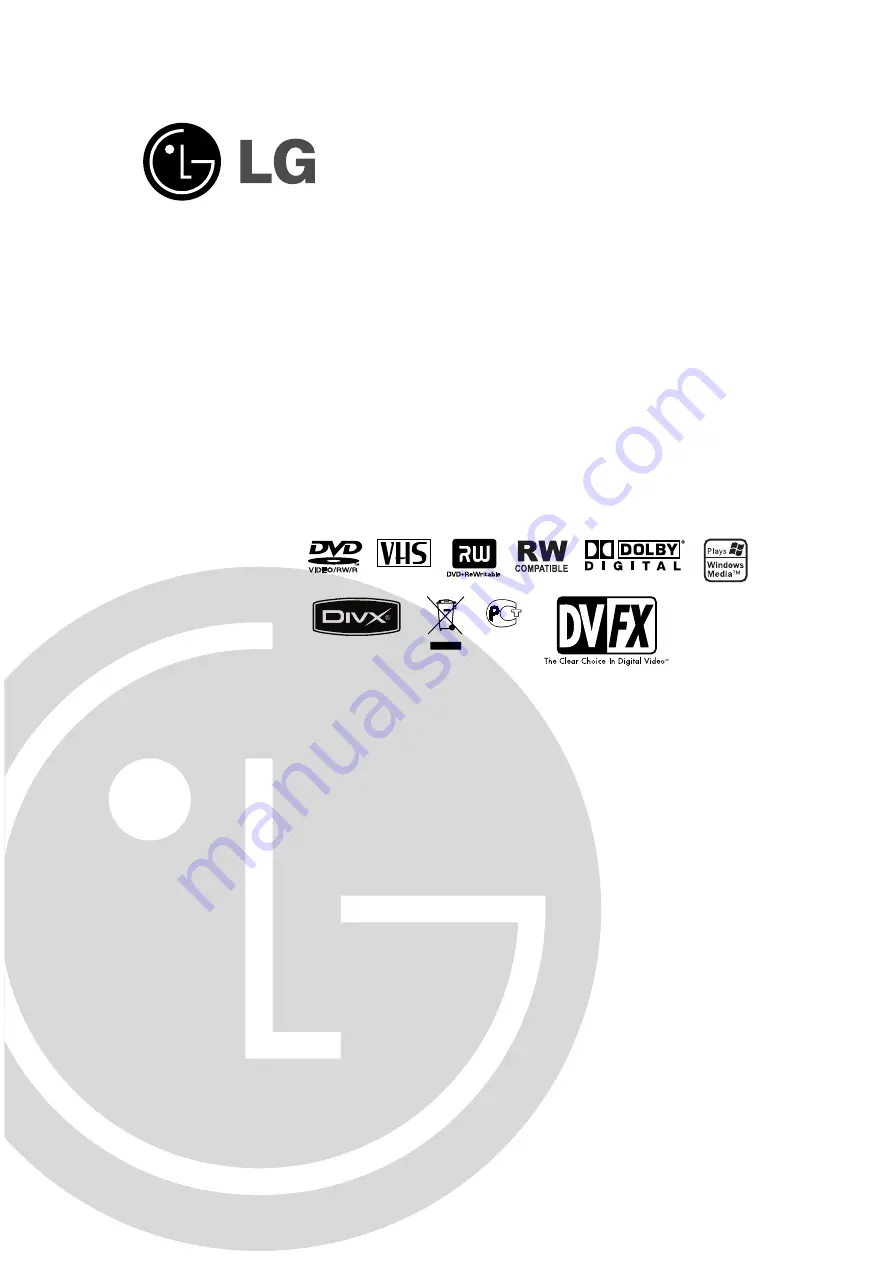
DVD RECORDER/
VIDEO CASSETTE
RECORDER
OWNER’S MANUAL
MODEL : DVRK789
Before connecting, operating or adjusting this product,
please read this instruction booklet carefully and completely.
PAL
RC278K-P2_NA8UKLB_ENG
BZ03
Internet Address:http://www.lg.ru
»ÌÙÓχˆËÓÌ̇ˇ ÒÎÛÊ·‡
LG Electronics (095)771-76-76
Summary of Contents for DVRK789
Page 60: ...P NO MFL36995857 ...


































