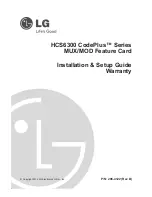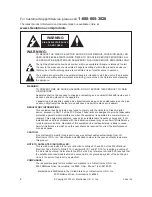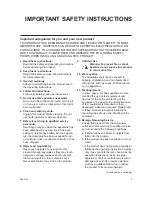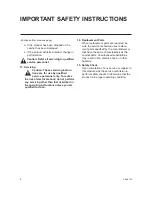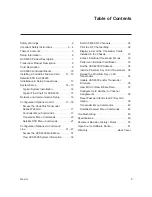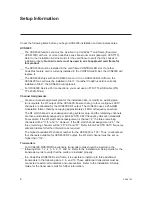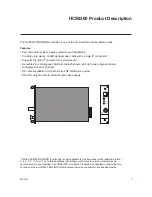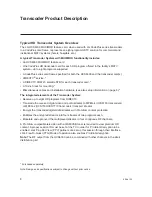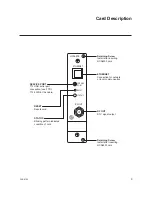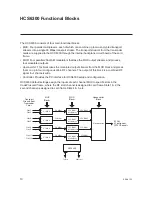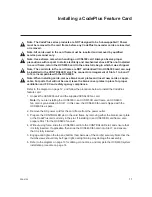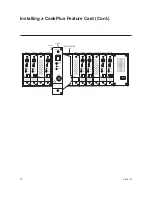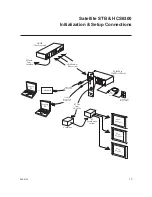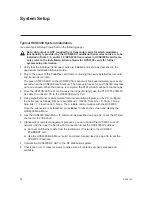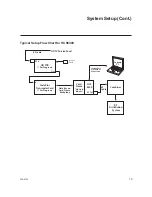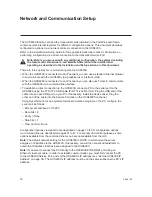Reviews:
No comments
Related manuals for CodePlus HCS6300 Series

TXS 3800
Brand: Sencore Pages: 3
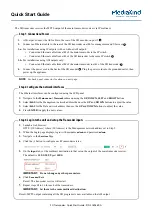
S16986 RA
Brand: MediaKind Pages: 2

Clearview 4:2 12
Brand: Blonder tongue Pages: 8
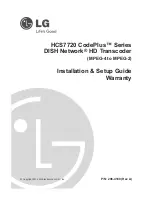
CodePlus HCS7720 Series
Brand: LG Pages: 28
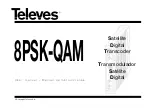
8PSK-QAM
Brand: Televes Pages: 20
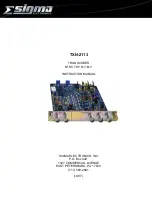
TXN-2113
Brand: Sigma Pages: 3

Clearview 4:2 SD
Brand: Blonder tongue Pages: 8
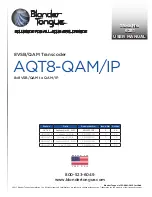
AQT8-IP
Brand: Blonder tongue Pages: 44

Clearview+
Brand: Blonder tongue Pages: 8

Clearview 4:2
Brand: Blonder tongue Pages: 24
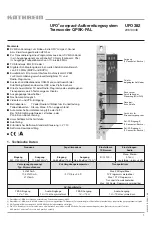
20610048
Brand: Kathrein Pages: 24
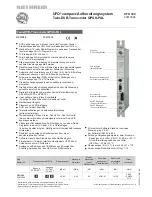
UFO 394
Brand: Kathrein Pages: 40

MediaStar 700-485
Brand: Cabletime Pages: 12
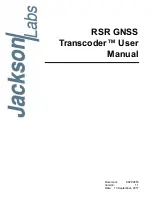
RSR GNSS Transcoder
Brand: Jackson Labs Pages: 128
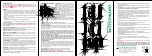
LARYNGOSCOPE
Brand: scope Pages: 2

Connexions CX5
Brand: scope Pages: 14
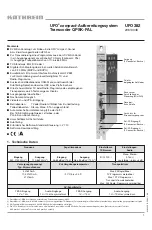
UFO compact 382
Brand: Kathrein Pages: 24

Caster-T328
Brand: Hangzhou Dibsys Technologies Co., Ltd. Pages: 31