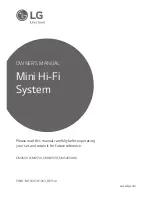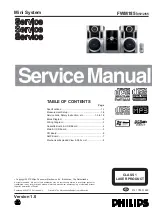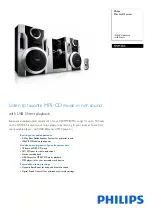Summary of Contents for CM4560
Page 2: ......
Page 12: ...Getting Started 12 Getting Started 1 Front panel a b c d e f g h i j k l m n p o ...
Page 39: ......
Page 2: ......
Page 12: ...Getting Started 12 Getting Started 1 Front panel a b c d e f g h i j k l m n p o ...
Page 39: ......