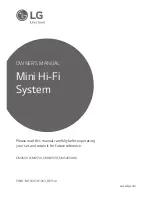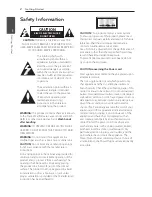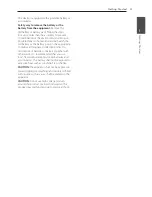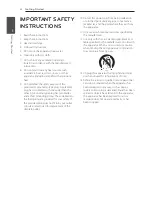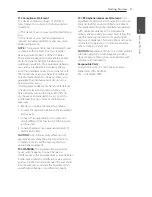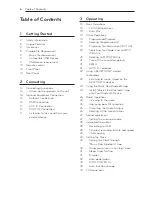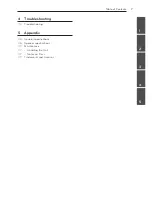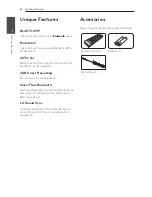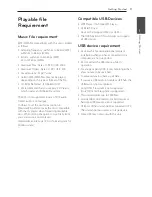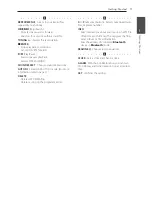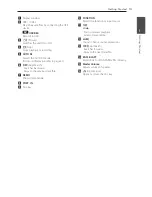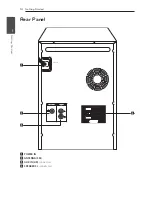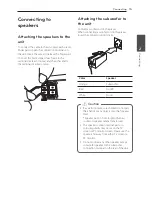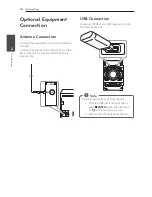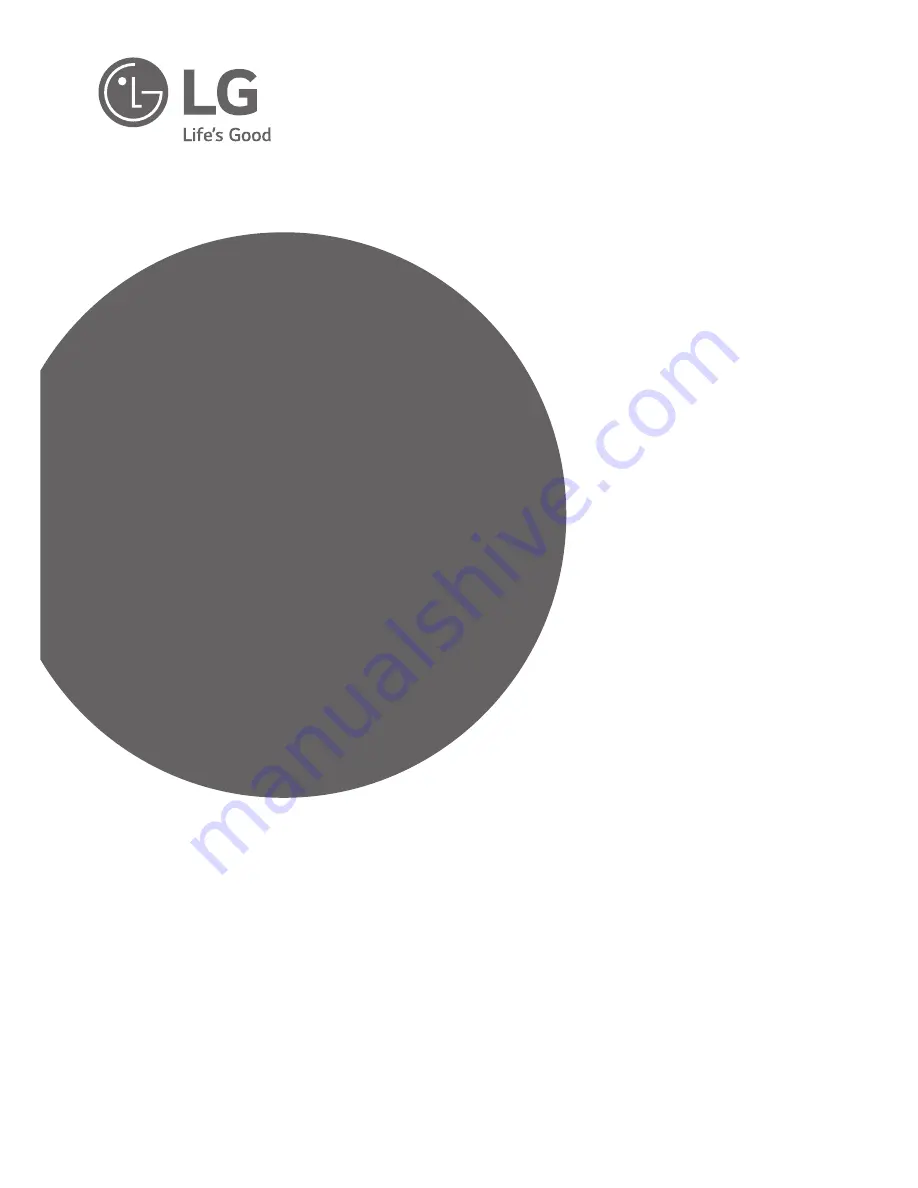Reviews:
No comments
Related manuals for CM4350

CM9750
Brand: LG Pages: 81

CM4360
Brand: LG Pages: 37

FWD14
Brand: Philips Pages: 32

FWD14
Brand: Philips Pages: 3
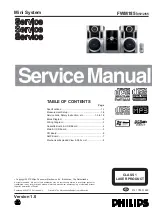
FWM185/12
Brand: Philips Pages: 21
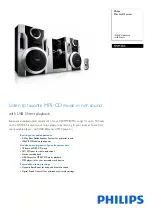
FWM185/12
Brand: Philips Pages: 3

FWP3100D/05
Brand: Philips Pages: 21

FWP3100D/05
Brand: Philips Pages: 2

FWT6600X/78
Brand: Philips Pages: 3

FWT9200X/77
Brand: Philips Pages: 3

FWT9200X/78
Brand: Philips Pages: 3

LM-U360
Brand: LG Pages: 20

LM-U360
Brand: LG Pages: 65

CM4560
Brand: LG Pages: 39

CM9750
Brand: LG Pages: 41

OM7560
Brand: LG Pages: 76

OM7560
Brand: LG Pages: 43

FWM197/12
Brand: Philips Pages: 24