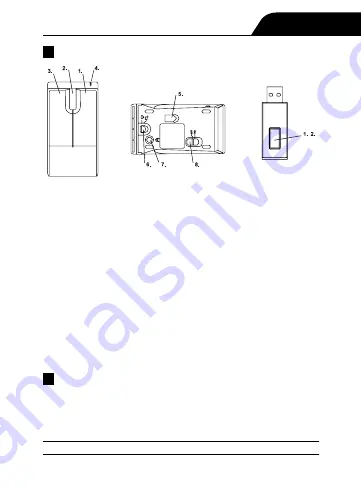
Appearance
English
. Right Button
2. Scrolling Wheel
3. Left Button
4. Low-Power-Alert LED (Orange)
5. Sensor LED (Red)
6. Upper Cover Lock
7. Receiver Link Button
8. Power Switch
Before Using
. Install Batteries.
2. Turn the power on.
3. Connecting the receiver to the laptop
4. Linking the mouse and receiver for connection
- Mouse Body
- Receiver
. Receiver link button
2. build-in LEDs
(including green & red)
model:CM-900 LG























