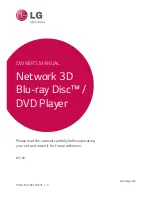Reviews:
No comments
Related manuals for BP740

XV-BP1B
Brand: JVC Pages: 109

BDP-BX620
Brand: Sony Pages: 7

BDP-BX620
Brand: Sony Pages: 48
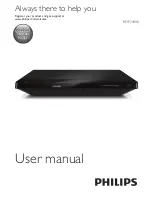
BDP2180K
Brand: Philips Pages: 26
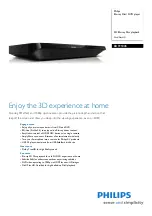
BDP2180K
Brand: Philips Pages: 3
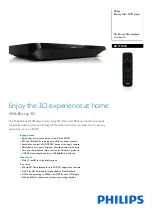
BDP2180K/98
Brand: Philips Pages: 3
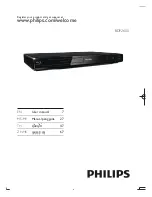
BDP2600/98
Brand: Philips Pages: 48
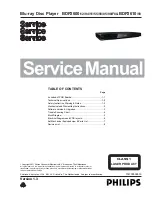
BDP2600/98
Brand: Philips Pages: 34
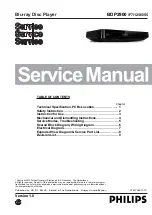
BDP2900/05
Brand: Philips Pages: 26

BDP2900/12
Brand: Philips Pages: 29
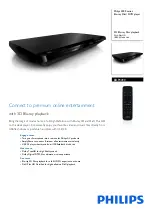
BDP3490
Brand: Philips Pages: 3

BDP5510/12
Brand: Philips Pages: 3
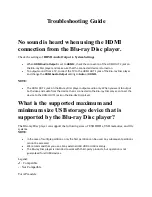
BDP-S6200
Brand: Sony Pages: 10

BP440
Brand: LG Pages: 66
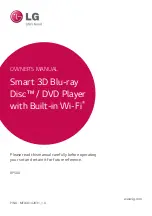
BP540
Brand: LG Pages: 70
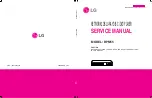
BPM35
Brand: LG Pages: 83
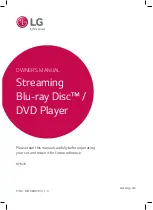
BPM35
Brand: LG Pages: 62
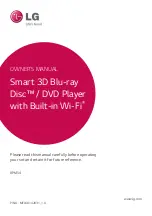
BPM54
Brand: LG Pages: 70