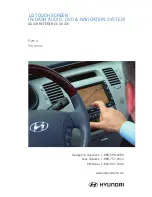HYUNDAI
IN-DASH AUDIO, DVD & NAVIGATION SYSTEM
QUIck REfERENcE GUIDE
Azera
Veracruz
Santa fe
Navigation Questions: 1-888-599-6284
Map Updates: 1-888-757-0010
XM Radio: 1-800-967-2346
www.mapandsoft.com
HyundaiNavFinal.indd 1
9/7/07 3:27:01 PM
HYUNDAI
IN-DASH AUDIO, DVD & NAVIGATION SYSTEM
QUIck REfERENcE GUIDE
Azera
Veracruz
Santa fe
Navigation Questions: 1-888-599-6284
Map Updates: 1-888-757-0010
XM Radio: 1-800-967-2346
www.mapandsoft.com
HyundaiNavFinal.indd 1
9/7/07 3:27:01 PM
LG Touch Screen