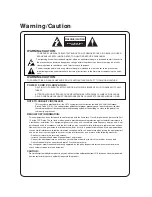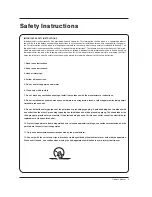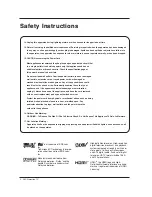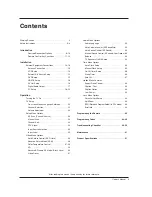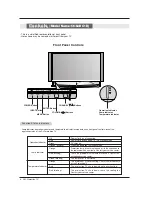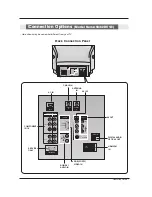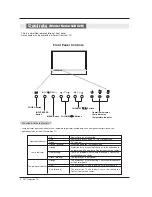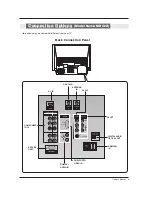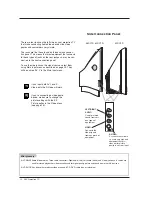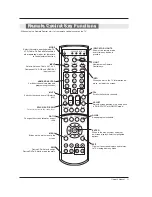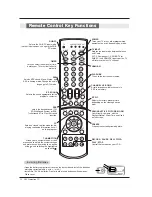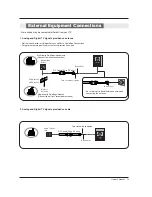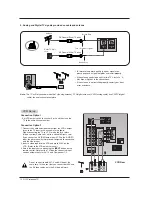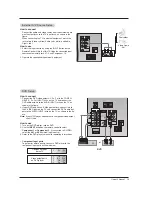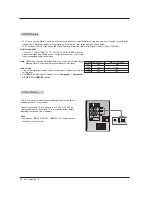DLP Projection TV
OWNER’S MANUAL
MODELS:
52DC2D / 56DC1D / 62DC1D
Please read this manual carefully and completely before
operating your TV.
Retain this manual for future reference.
Record model number and serial number of the TV in the
spaces provided below.
See the label attached on the back cover and relate this
information to your dealer if you require service.
Model Number :
Serial Number :
Internet Home Page : http://www.lg.ca
As an ENERGY STAR Partner
LGE U.S.A., Inc. has deter-
mined that this product
meets the ENERGY STAR
guidelines for energy
drriciency.
EEN
NEER
RG
GY
Y SST
TA
AR
R iiss aa sseett o
off p
po
ow
weerr--ssaavviinngg
gguuiid
deelliinneess iissssuueed
d b
byy tthhee U
U..SS..
EEnnvviirro
onnm
meennttaall PPrro
otteeccttiio
onn A
Aggeennccyy((EEPPA
A))..
R
TruSurround XT
Summary of Contents for 52DC2D
Page 52: ......