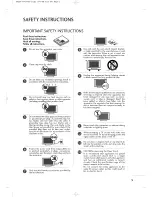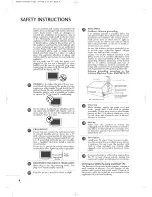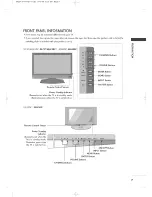Reviews:
No comments
Related manuals for 32LC50CS - - 32" LCD TV

P42LV6-T1
Brand: Haier Pages: 48

440
Brand: Samsung Pages: 2

PlasmaSync 42XR4
Brand: NEC Pages: 3

42XP10 - PlasmaSync - 42" Plasma Panel
Brand: NEC Pages: 44

TH42PH20U - 42" PLASMA TV
Brand: Panasonic Pages: 26

VIERA TX-P42S10B
Brand: Panasonic Pages: 3

Viera TC-P42S1
Brand: Panasonic Pages: 29

TC-42PX14 - 42" Plasma Panel
Brand: Panasonic Pages: 56

TC-P58S1 - 58" Plasma TV
Brand: Panasonic Pages: 58

TC-P42C1 - 41.6" Plasma TV
Brand: Panasonic Pages: 60

4550
Brand: Samsung Pages: 42

TCL37D2 - 37" LCD TV
Brand: Panasonic Pages: 54

TH-C50HD18
Brand: Panasonic Pages: 48

TC-P50X1
Brand: Panasonic Pages: 54

TC-P50X1
Brand: Panasonic Pages: 58

TH-65PV500B
Brand: Panasonic Pages: 60

VIERA TH-42PZ800U
Brand: Panasonic Pages: 54

TC-P65V10
Brand: Panasonic Pages: 146