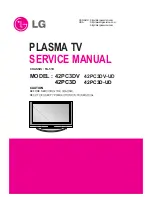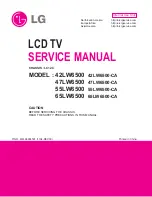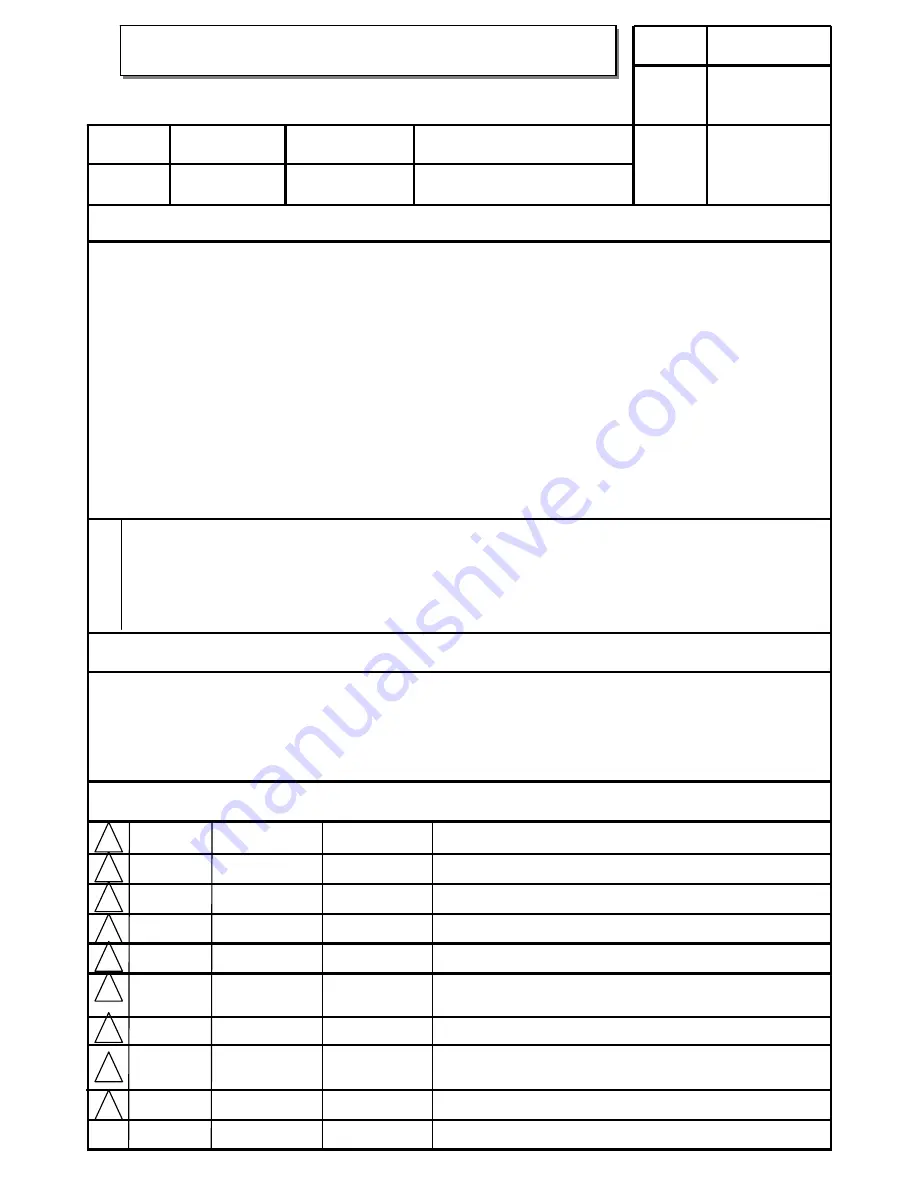
담
당
관 리 자
MODEL
BRAND
Printing Specification
1. Trim Size (Format) :
210mm x 280 mm
2. Printing Colors
•
Cover :
3 COLORS (PMS207C, PMS431C, BLACK)
•
Inside :
2 COLOR (BLACK, PMS207U)
3. Stock (Paper)
•
Cover :
Coated paper , Snow White 150 g/
㎡
•
Inside :
Uncoated paper ,
백상지
80 g/
㎡
4. Printing Method :
Off set
5. Bindery :
Perfect bind
6. Language :
English (1)
7. Number of pages :
104
*
앞
/
뒷표지는 단면 유광 코팅
Model Description
Part No.
2
.
User’s Guide Specification
1.
User’s Guide Specification
Changes
4.
REV.
NO.
MM/DD/YY
SIGNATURE
CHANGE NO.
CHANGE CONTENTS
1
2
3
4
5
7
6
SUFFIX
32/37/42LC2D-AA
42/50/60PC1D-AA
LG
38289U0569A
(0701-REV06)
KIM JONG OK
07.01.09
(1) Origin Notification
* LGEDI : Printed in Indonesia * LGEWA : Printed in U.K.
* LGESP : Printed in Brazil * LGEMX : Printed in Mexico
* LGENT : Printed in China * LGEIL : Printed in India
* LGEMA : Printed in Poland
8
9
Special Instructions
3
.
Product Name
AUSTRALIA
Song js
07.01.09
32/37/42LC2D, 42/50/60PC1D
Apr./03/06
Park sun young
S6-38977
Applied the LP Test results
“This part contains Eco-hazardous substances (Pb, Cd, Hg, Cr6+, PBB, PBDE, etc.) within LG standard level,
Details should be followed Eco-SCM management standard[LG(56)-A-2524].
Especially, Part should be followed and controlled the following specification.
(1)Eco-hazardous substances test report should be submitted
when Part certification test and First Mass Production.
(2) Especially, Don’t use or contain lead(Pb) and cadmium(Cd) in ink.
N
O
T
E
S
Apr./18/06
Park sun young
S6-40549
1.Changed the RS-232C (#24.ISM method)
2.Added the model name (32LC2D-AA,42/50PC3D-AA)
June/14/06
Park sun young
S6-46928
Applied the LP Test results of 32LC2D-AA
June/27/06
Park sun young
S6-48217
1.Added the EPA logo
2.Applied the LP Test results of 42PC1DG-AA
Aug./23/06
Park sun young
S6-53267
1.Changed the EPG OSD 2.Added model 60PC1D-AA
Jan./09/01
Song ju seok
S7-68122
Added Polishing cloth in the 60PC1D-AA model