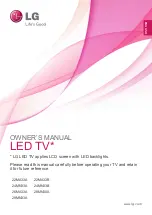Reviews:
No comments
Related manuals for 22MA33A

49UT3E310B-T
Brand: Finlux Pages: 35

VIERA TH-L32XM5A
Brand: Panasonic Pages: 52
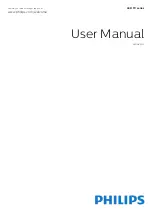
24phk5210
Brand: Philips Pages: 59
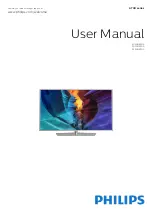
40PUG6700
Brand: Philips Pages: 123
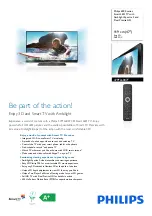
47PFL6007T/12
Brand: Philips Pages: 3
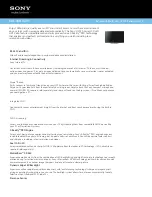
BRAVIA KDL-46HX729
Brand: Sony Pages: 6
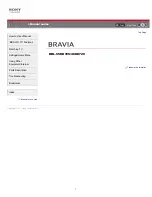
BRAVIA KDL-46HX729
Brand: Sony Pages: 176
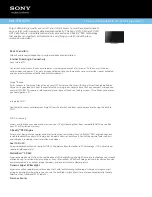
BRAVIA KDL-55HX729
Brand: Sony Pages: 6

26EL933
Brand: Toshiba Pages: 3
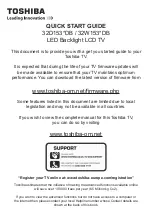
32D153*DB
Brand: Toshiba Pages: 29

KALED50XXXVA
Brand: Kogan Pages: 18

KALED40XXXZC Series
Brand: Kogan Pages: 15

CTV 1901
Brand: AEG Pages: 96

49UF6700
Brand: LG Pages: 57
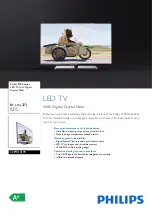
32PHH4109
Brand: Philips Pages: 3

32F22B-FHD
Brand: Technika Pages: 32

LED39F
Brand: TV Star Pages: 24

LED32RV3
Brand: TV Star Pages: 23