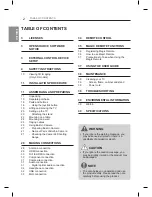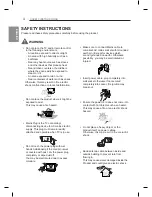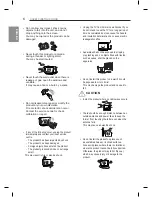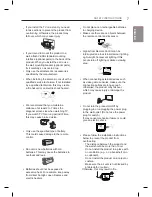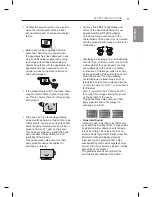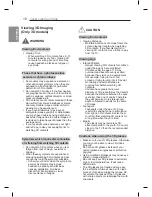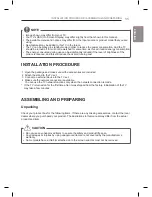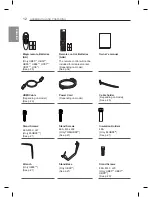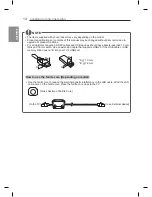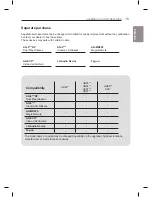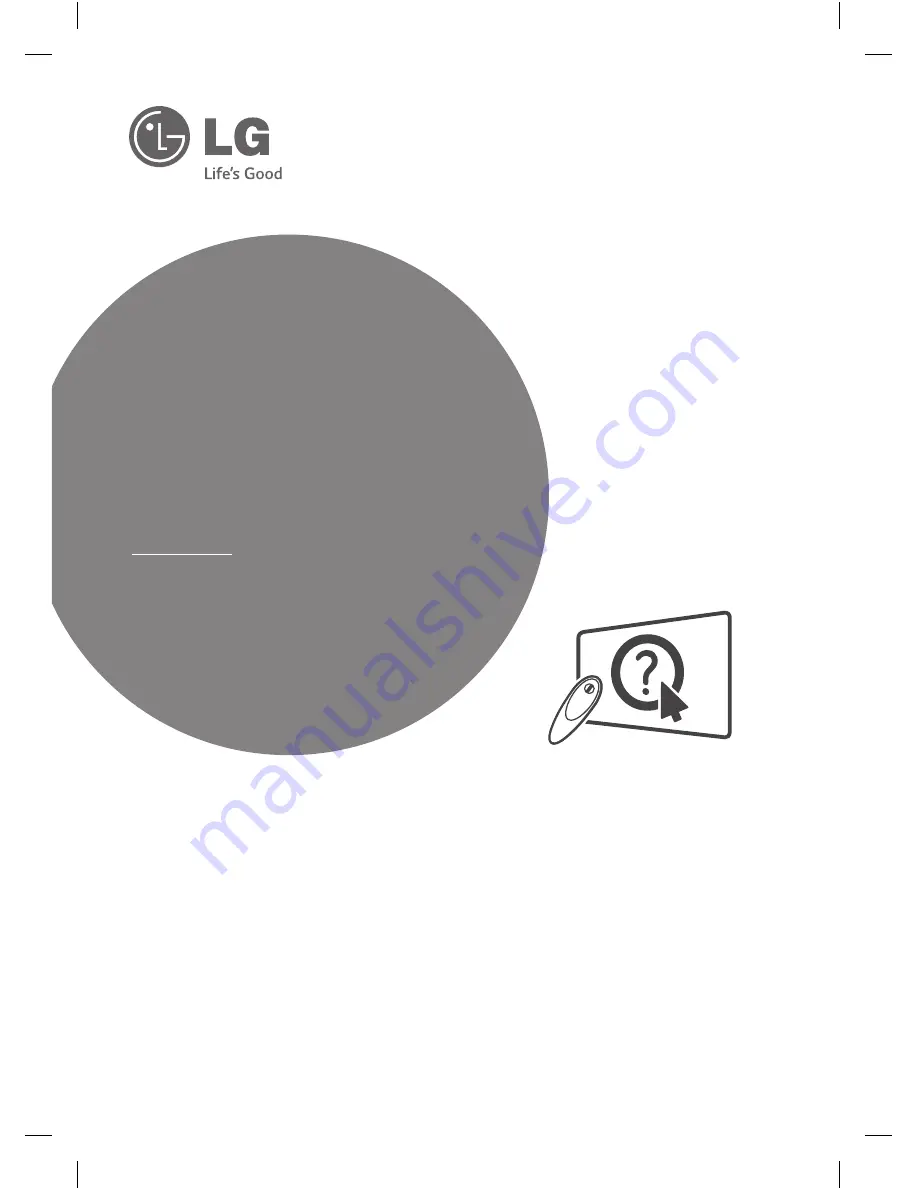
Click! User Guide
w
ww.lg.com
P/NO : MFL68140502 (1406-REV04)
Printed in Korea
*MFL68140502*
Please read this manual carefully before operating
your set and retain it for future reference.
OWNER’S MANUAL
LED TV
*
* Disclaimer
LG LED TVs are LCD TVs with
LED backlighting.
UB85**
UB93**
UB95**
UB98**
UC97**
UD97**
UC9*