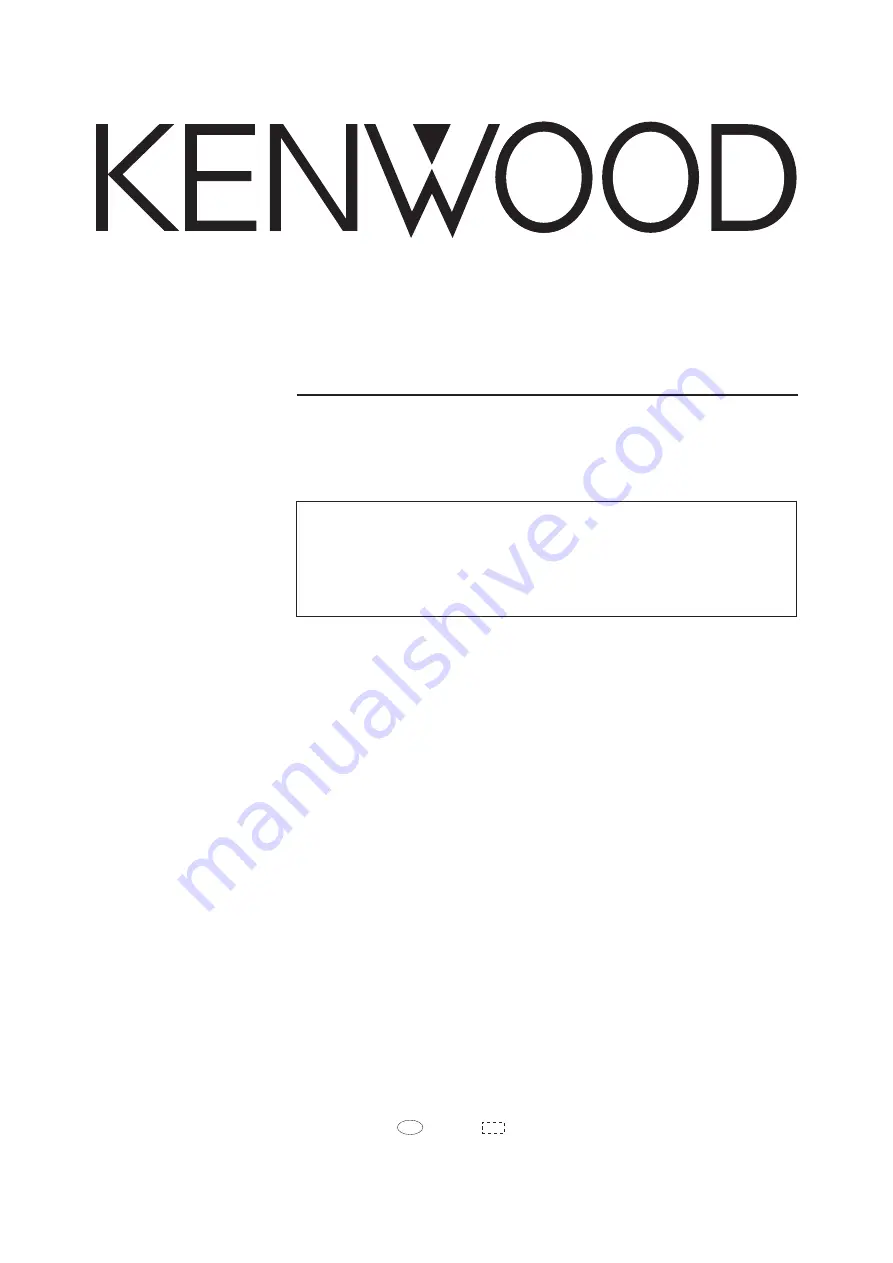
AUDIO VIDEO SURROUND RECEIVER
VR-716
INSTRUCTION MANUAL
KENWOOD CORPORATION
B60-5335-00 00 ID (K, P)
FE
0211
About the supplied remote control
Compared to standard remote controls, the remote control supplied w ith this receiver has several
operation modes. These modes enable the remote control to control other audio/video components. In
order to effectively use the remote control it is important to read the operating instructions and obtain a
proper understanding of the remote control and how to sw itch its operation modes (etc.).
Using the remote control w ithout completely understanding its design and how to sw itch the operation
modes may result in incorrect operations.


































