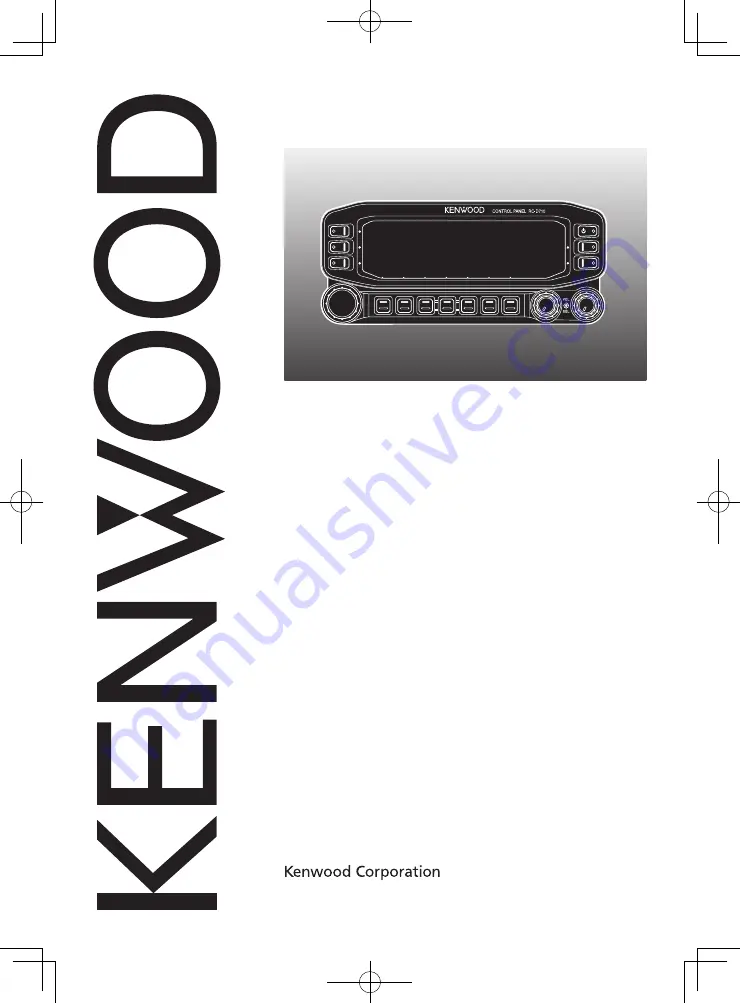
RC-D710
CONTROL PANEL
INSTRUCTION MANUAL
PANNEAU DE CONTROLE
MODE D’EMPLOI
PANEL DE CONTROL
MANUAL DE INSTRUCCIONES
コントロールパネル
取扱説明書
© B62-2003-00 (W)
09 08 07 06 05 04 03 02 01 00
Only basic operations are explained in this instruction manual.
For a detailed explanation on the operations, refer to the PDF file
supplied on the CD-ROM.
Seules les fonctions de base sont expliquées dans ce mode
d’emploi. Pour le détail sur les autres opérations, reportez-vous au
fichier PDF à votre disposition sur le CD-ROM.
En este manual de instrucciones solamente se explican
las operaciones básicas. Si desea obtener una descripción
detallada de las operaciones, consulte el archivo PDF
correspondiente incluido en el CD-ROM.
本取扱説明書の操作説明は基本的な内容を記載しています。各機能の詳
細説明は付属CD-ROM内の取扱説明書(PDF形式)をご覧ください。


































