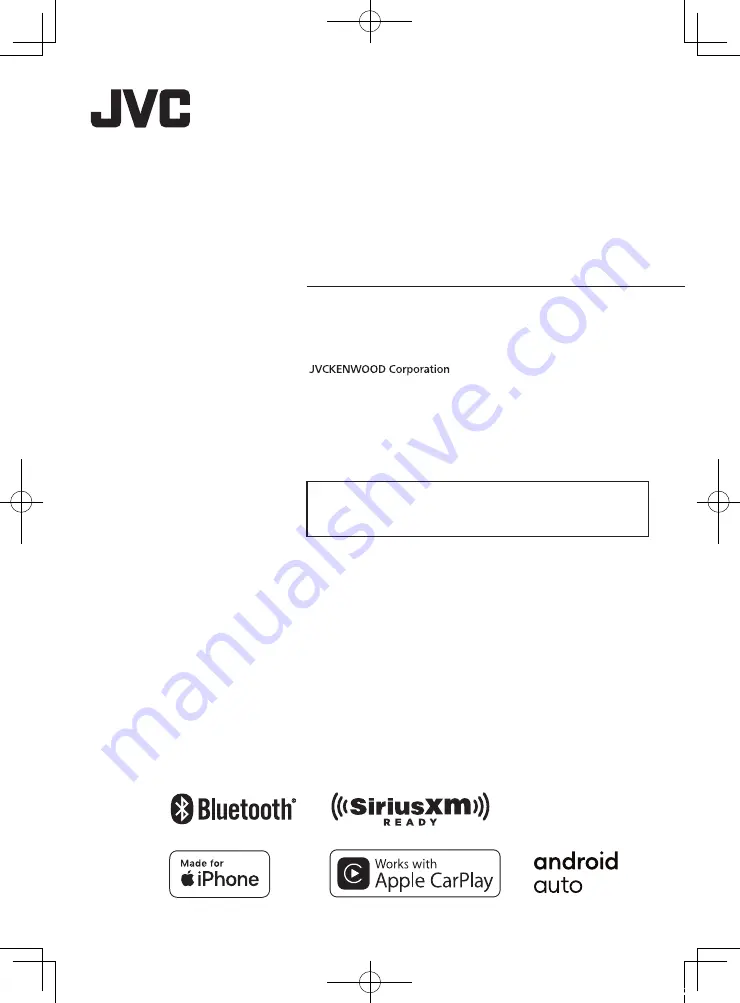
B5H-0357-00 EN (K)
© 2020 JVCKENWOOD Corporation
KW-M560BT
KW-M56BT
MONITOR WITH RECEIVER
INSTRUCTION MANUAL
• Updated information (the latest Instruction Manual, system updates,
new functions, etc.) is available from
<https://www.jvc.net/cs/car/>.
!B5H-0357-10_JVC_KWM_K_En.indb 1
2020/04/17 16:25


































