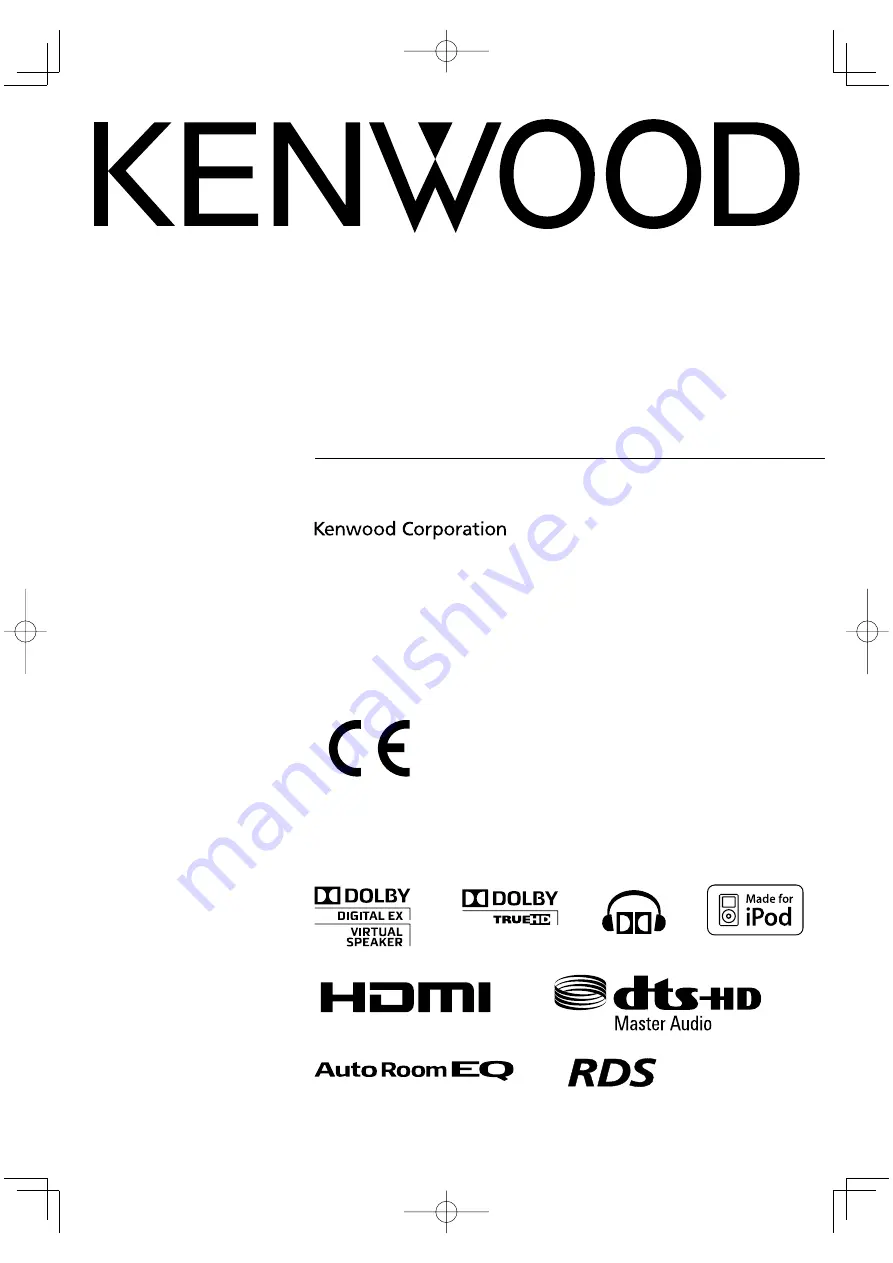
AUDIO-VIDEO CONTROL CENTER
KRF-V9300D
KRF-V8300D
KRF-V7300D
INSTRUCTION MANUAL
© B60-5740-00/00 (EW/XW)
Declaration of Conformity with regard to
the EMC Directive 2004/108/EC
Manufacturer:
Kenwood Corporation
2967-3 Ishikawa-machi, Hachioji-shi, Tokyo, 192-8525 Japan
EU Representative's:
Kenwood Electronics Europe BV
Amsterdamseweg 37, 1422 AC UITHOORN, The Netherlands
B60-5740-00̲00̲EN.indd 1
B60-5740-00̲00̲EN.indd 1
08.7.17 3:29:20 PM
08.7.17 3:29:20 PM


































