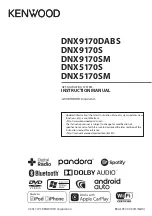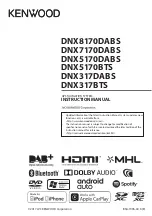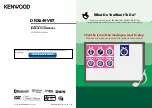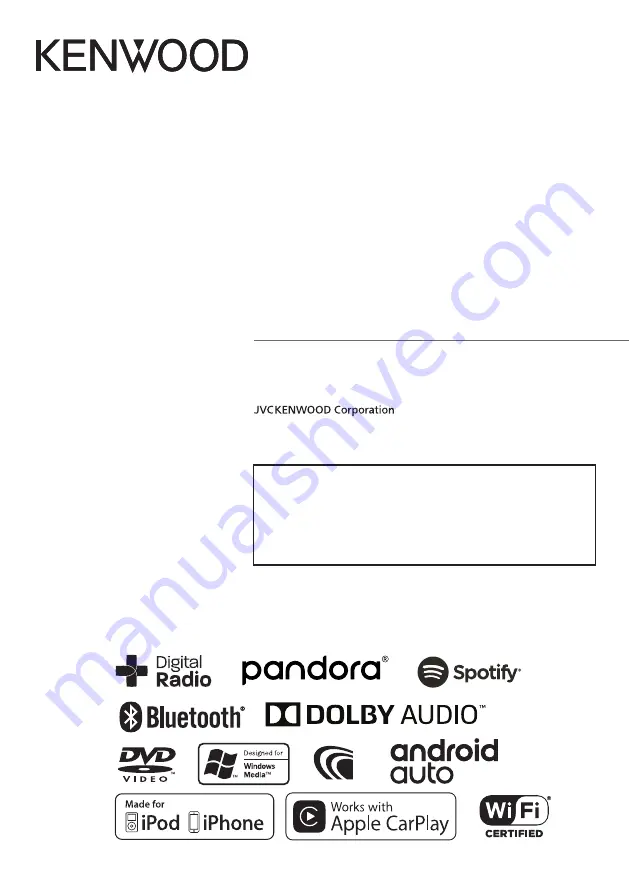
B5A-1997-00 b (M/M2/X)
© 2017 JVC KENWOOD Corporation
DNX9170DABS
DNX9170S
DNX9170SM
DNX5170S
DNX5170SM
GPS NAVIGATION SYSTEM
INSTRUCTION MANUAL
• Updated information (the latest Instruction Manual, system updates, new
functions, etc.) is available from
<http://www.kenwood.com/cs/ce/>.
• The Instruction manual is subject to change for modification of
specifications and so forth. Be sure to download the latest edition of the
Instruction manual for reference.
<http://manual.kenwood.com/edition/im392/>
Summary of Contents for DNX5170S
Page 104: ......