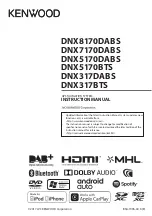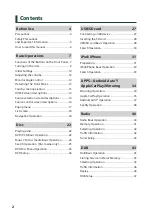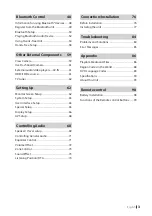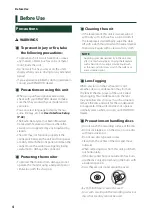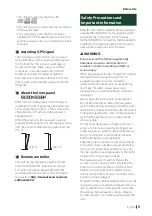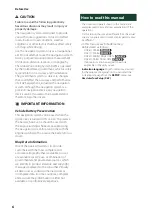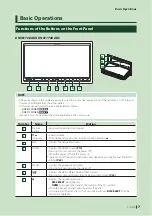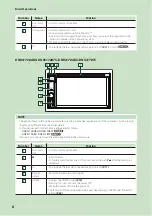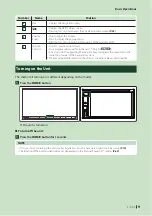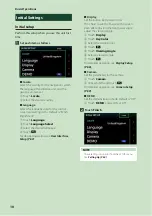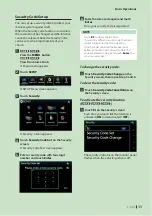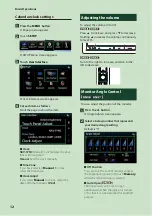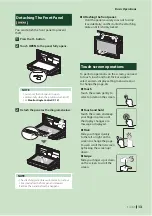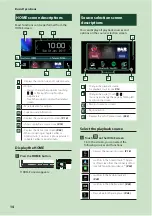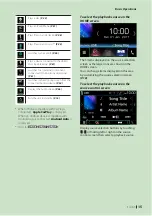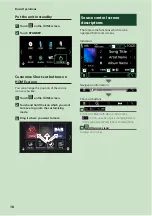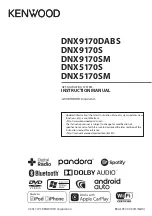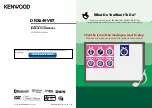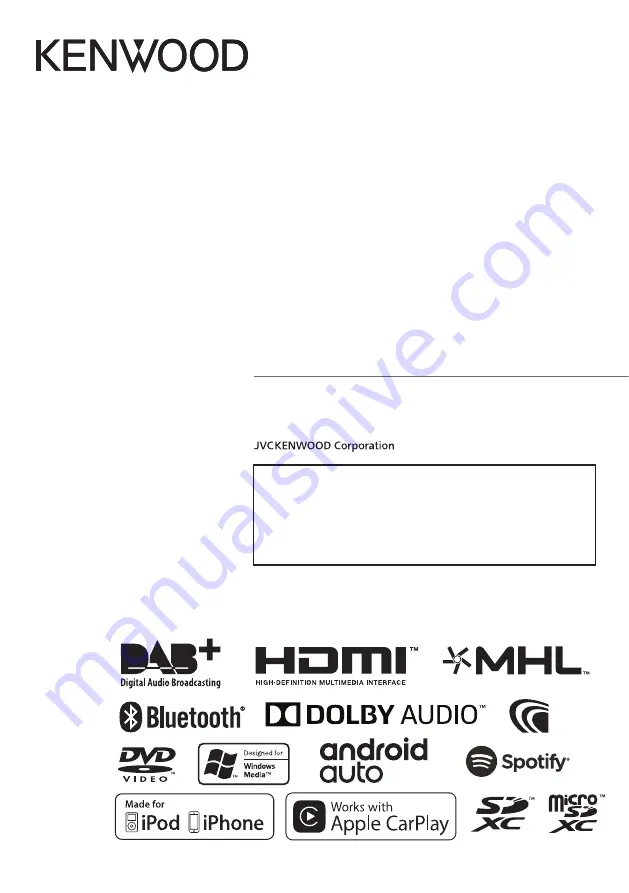
B5A-1996-00 b (E)
© 2017 JVC KENWOOD Corporation
DNX8170DABS
DNX7170DABS
DNX5170DABS
DNX5170BTS
DNX317DABS
DNX317BTS
GPS NAVIGATION SYSTEM
INSTRUCTION MANUAL
• Updated information (the latest Instruction Manual, system updates, new
functions, etc.) is available from
<http://www.kenwood.com/cs/ce/>.
• The Instruction manual is subject to change for modification of
specifications and so forth. Be sure to download the latest edition of the
Instruction manual for reference.
<http://manual.kenwood.com/edition/im392/>
Summary of Contents for DNX317BTS
Page 97: ......