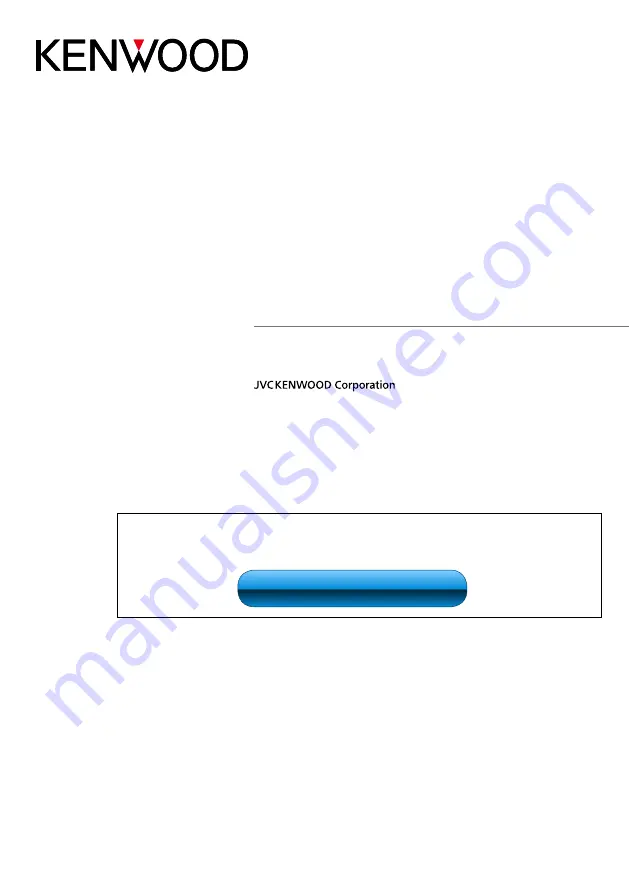
14DNN_IM383_Ref_M_en_00 (M/M2/X)
© 2014 JVC KENWOOD Corporation
CONNECTED NAVIGATION SYSTEM
DNN9350BT
DNN9350BTM
CONNECTED MONITOR WITH DVD RECEIVER
DNR8035BT
DNR8035BTM
INSTRUCTION MANUAL
Before reading this manual, click the button below to check the latest edition and the
modified pages.
http://manual.kenwood.com/edition/im383/
Check the latest edition
Summary of Contents for DNN9350BTM
Page 8: ...7 Return to the Top page How To Read This Manual ...
Page 32: ...31 Return to the Top page Network Setup ...
Page 110: ...109 Return to the Top page Camera Control ...
Page 153: ......






















