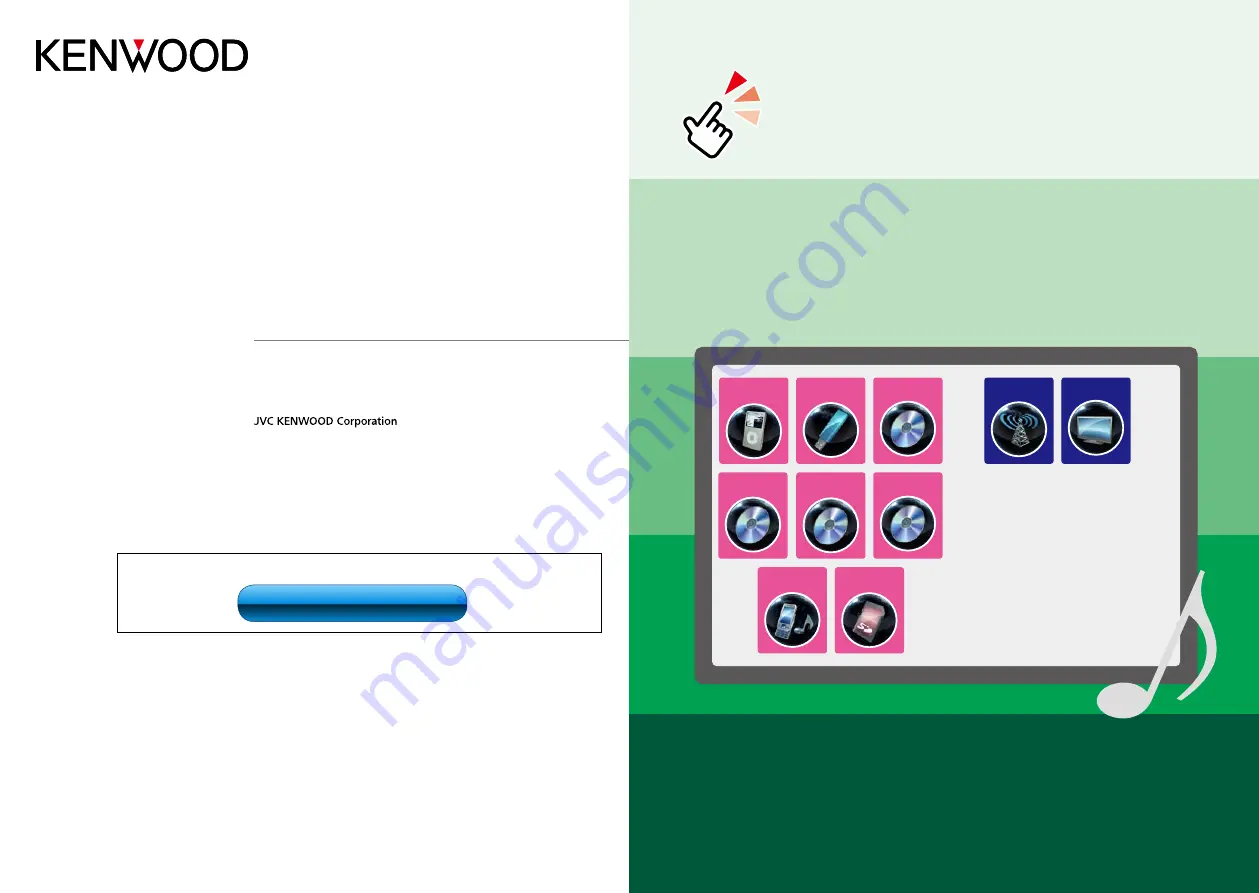
1
What Do You Want To Do?
Thank you for purchasing the KENWOOD GPS NAVIGATION SYSTEM/
MONITOR WITH DVD RECEIVER.
In this manual, you will learn various convenient functions of the system.
Click the icon of the media you want to play.
With one-click, you can jump to the section of each media!
iPod
USB
SD
VCD
DVD VIDEO
Music CD
Disc Media
BT Audio
Tuner
TV
12DNXMid_IM345_Ref_M_En_02 (M/M2)
© 2011 JVC KENWOOD Corporation
DNX7310BT
DNX7310BTM
DNX5310BT
DNX5310BTM
DDX7031BT
GPS NAVIGATION SYSTEM
MONITOR WITH DVD RECEIVER
INSTRUCTION MANUAL
Before reading this manual, click the button below to check the latest edition and the
modified pages.
Check the latest edition
Summary of Contents for DDX7031BT
Page 58: ......


































