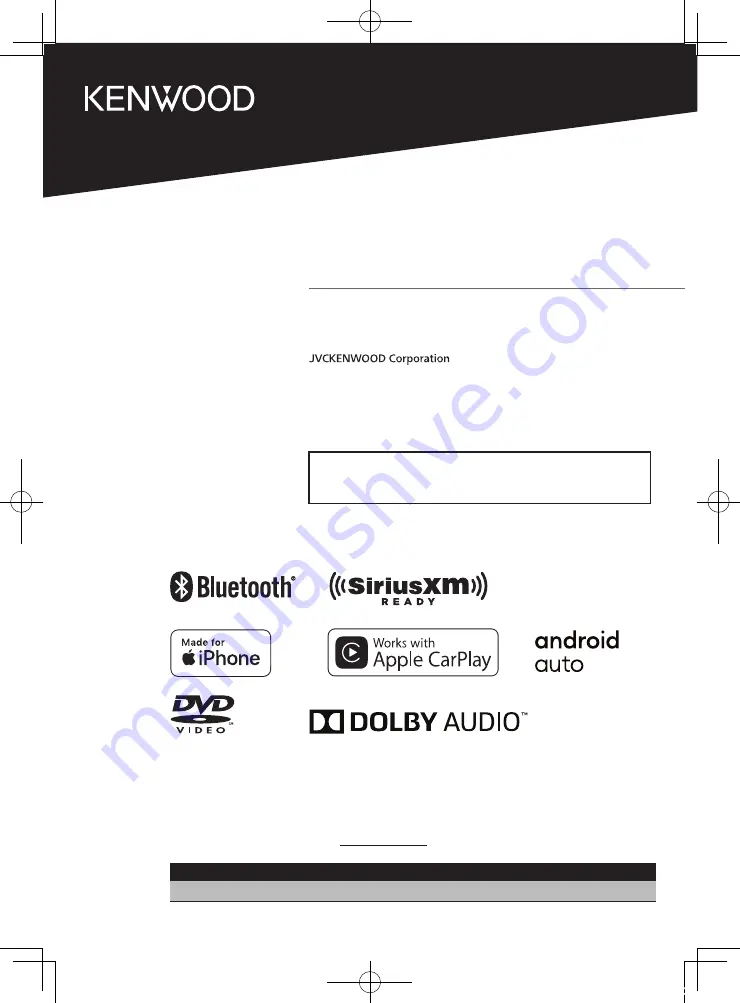
B5H-0358-03 EN (K)
© 2020 JVCKENWOOD Corporation
DDX5707S
DDX57S
MONITOR WITH DVD RECEIVER
INSTRUCTION MANUAL
• Updated information (the latest Instruction Manual, system updates,
new functions, etc.) is available from
<https://www.kenwood.com/cs/ce/>.
Take the time to read through this instruction manual.
Familiarity with installation and operation procedures will help you obtain the best performance from your new
receiver.
For your records
Record the serial number, found on the back of the unit, in the spaces designated on the warranty card, and in the space
provided below. Refer to the model and serial numbers whenever you call upon your KENWOOD dealer for information or
service on the product.
Model DDX5707S / DDX57S Serial number
US Residence Only
Register Online
Register your KENWOOD product at www.kenwood.com/usa/
!B5H-0358-03_DDX_K_En.indb 1
2020/07/08 9:03


































