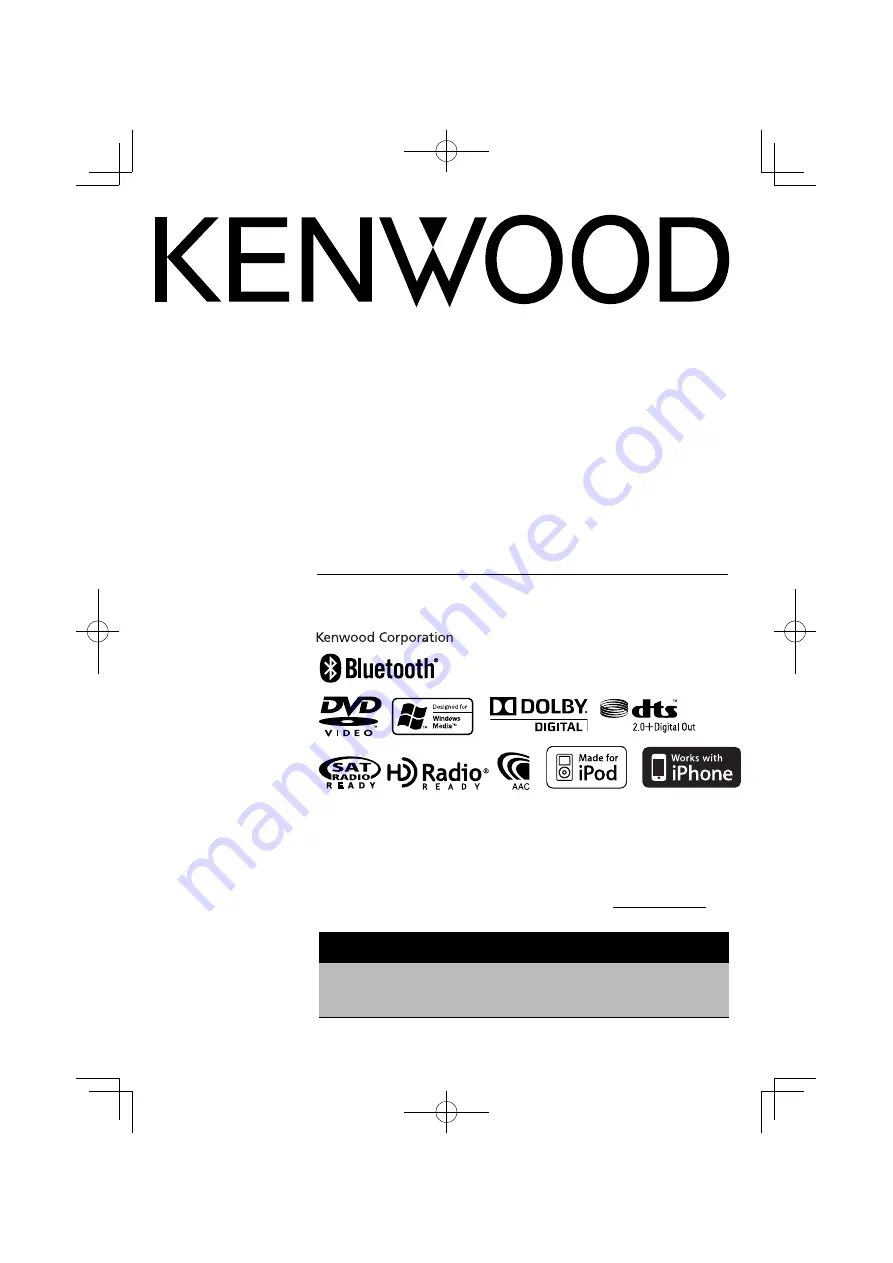
GPS NAVIGATION SYSTEM
DNX6140/6000EX
DNX5140
MONITOR WITH DVD RECEIVER
DDX514
DDX5034/BT
INSTRUCTION MANUAL
© B64-4254-00/00 (KW/K2W/RW)
Take the time to read through this instruction manual.
Familiarity with installation and operation procedures will help you obtain the best
performance from your new GPS Navigation System/DVD Receiver.
For your records
Record the serial number, found on the back of the unit, in the spaces designated on the
warranty card, and in the space provided below. Refer to the model and serial numbers
whenever you call upon your Kenwood dealer for information or service on the product.
Model DNX6140/6000EX/5140/ DDX514/5034/5034BT Serial number
US Residence Only
Register Online
Register your Kenwood product at
w w w.Kenwoodusa.com
B64-4254-00̲00.indb 1
B64-4254-00̲00.indb 1
08.10.30 7:01:23 PM
08.10.30 7:01:23 PM


































