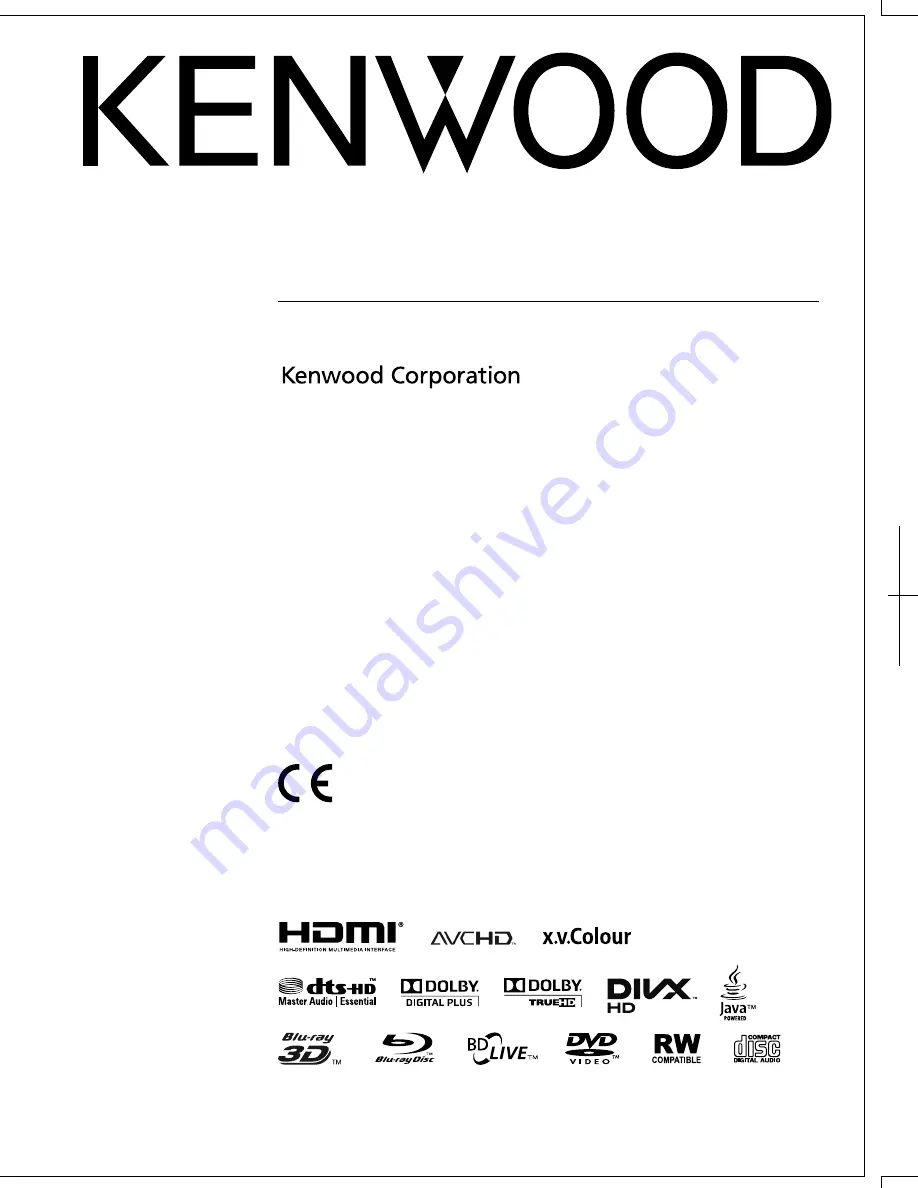
BLU-RAY DISC PLAYER
BD-7000
INSTRUCTION MANUAL
© TINS-E918WJQZ
ORC9009-A
Declaration of Conformity with regard to
the EMC Directive 2004/108/EC
Manufacturer:
Kenwood Corporation
2967-3 Ishikawa-machi, Hachioji-shi, Tokyo, 192-8525 Japan
EU Representative's:
Kenwood Electronics Europe BV
Amsterdamseweg 37, 1422 AC UITHOORN, The Netherlands
BD-7000̲CD-ROM̲en̲r2.6.indd I
10/10/07 9:07
BD-7000̲CD-ROM̲es.indd 54
10/10/06 18:47
Summary of Contents for BD-7000
Page 55: ......


































