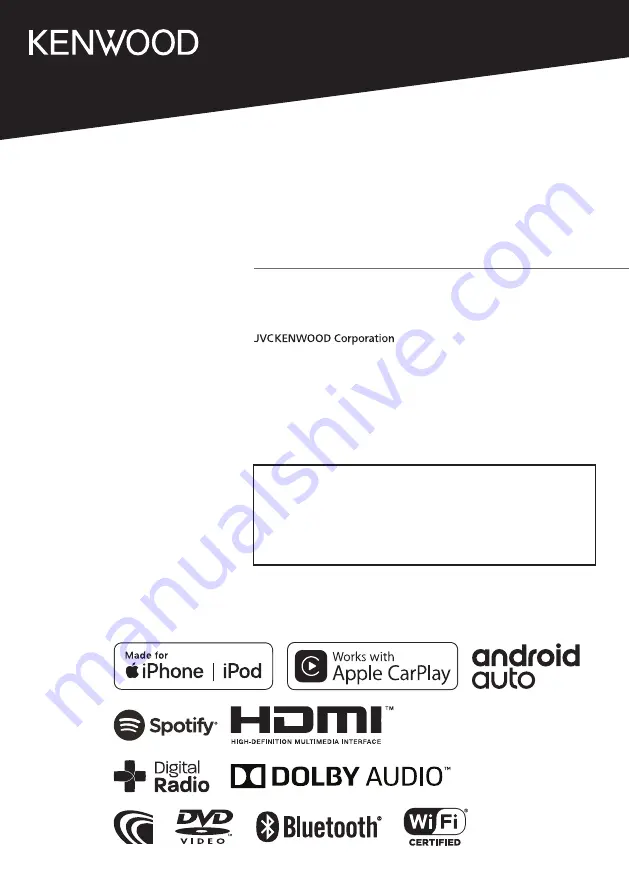
DNX9190DABS
DNX9190S
DNX9190SM
GPS NAVIGATION SYSTEM
INSTRUCTION MANUAL
• Updated information (the latest Instruction Manual, system updates, new
functions, etc.) is available from
<http://www.kenwood.com/cs/ce/>.
• The Instruction manual is subject to change for modification of
specifications and so forth. Be sure to download the latest edition of the
Instruction manual for reference.
<http://manual.kenwood.com/edition/im399/>
B5A-2888-00 d (M/M2/X)
© 2019 JVC KENWOOD Corporation


































