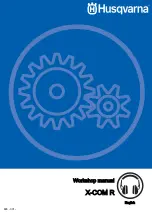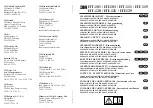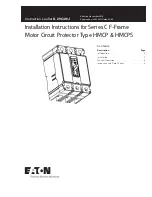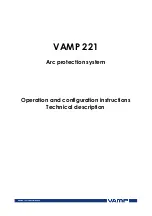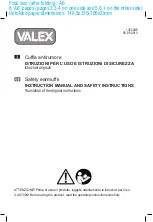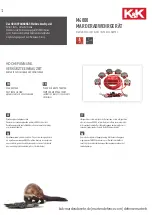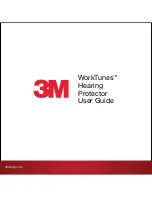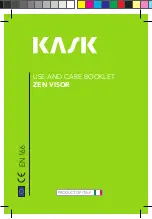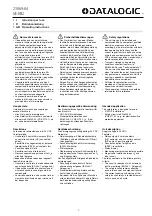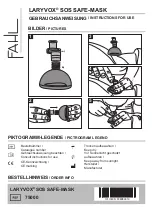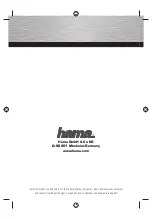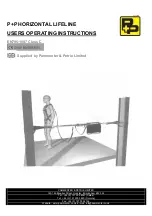Summary of Contents for X-COM R
Page 1: ...Workshop manual X COM R English 893 001 ...
Page 7: ...4 Servicing data 4 1 Servicing data Tightening torque 0 3 0 5 NM T7 893 001 Servicing data 7 ...
Page 8: ...4 2 Servicing data Tightening torque 0 3 0 5 NM T7 8 Servicing data 893 001 ...
Page 26: ...9 Wiring diagram 9 1 Wiring diagram 26 Wiring diagram 893 001 ...
Page 27: ...893 001 Wiring diagram 27 ...
Page 28: ...114 11 51 26 2019 03 04 ...