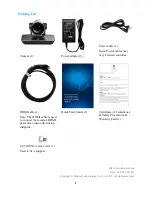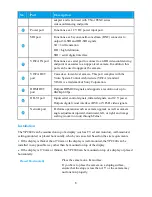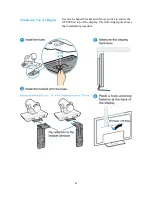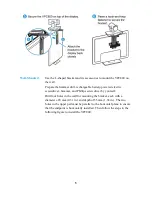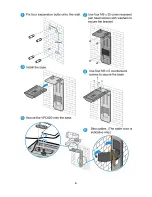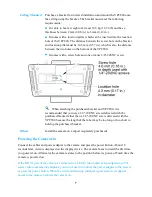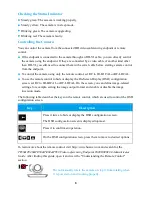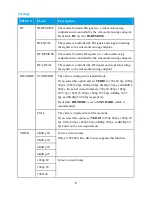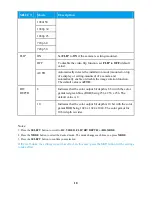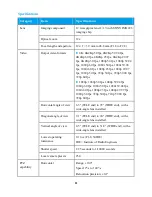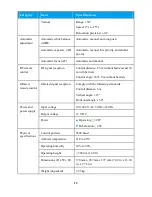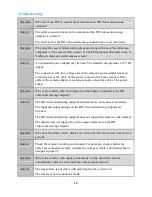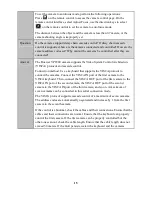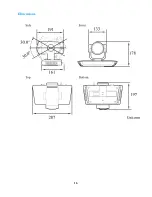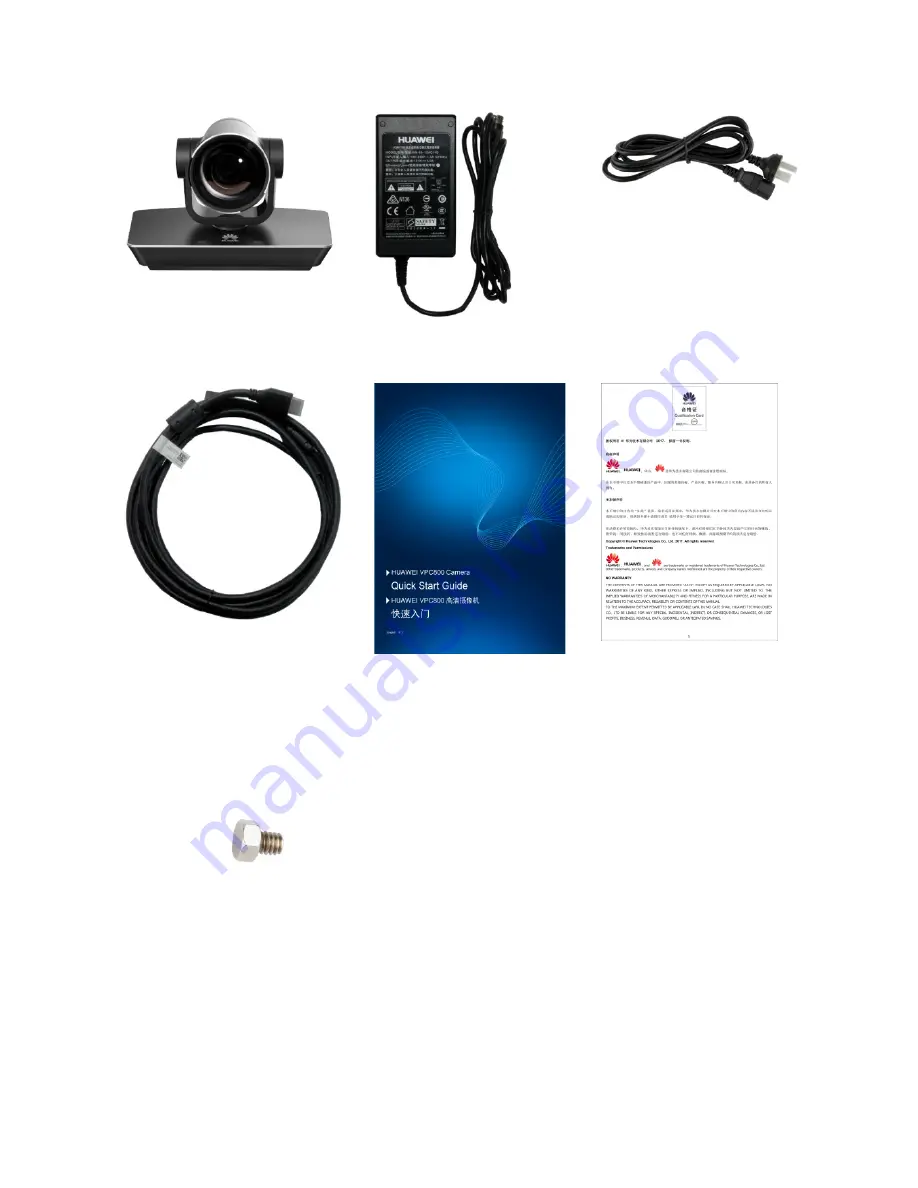
1
Packing List
Power cable (1)
Note: Power cables may
vary between countries.
Camera (1)
Power adapter (1)
HDMI cable (1)
Note: The HDMI cable is used
to connect the camera's HDMI
port and a videoconferencing
endpoint.
Quick Start Guide (1)
Certificate of Compliance
& Safety Precautions &
Warranty Card (1)
1/4"-20UNC-7 mm screw (1)
Used to fix a support.
http://www.huawei.com
Issue: 06 (2017-08-25)
Copyright © Huawei Technologies Co., Ltd. 2017. All rights reserved.
Summary of Contents for VPC800
Page 6: ...6 ...
Page 16: ...16 Dimensions ...