Reviews:
No comments
Related manuals for PDU8000-0125DCV8-BXA001
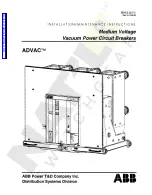
ADVAC
Brand: ABB Pages: 30

SACE Emax 2
Brand: ABB Pages: 60

SACE Tmax XT5
Brand: ABB Pages: 15
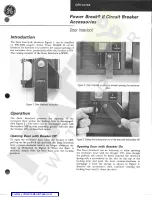
Power Break II
Brand: GE Pages: 2

Power Break II
Brand: GE Pages: 4
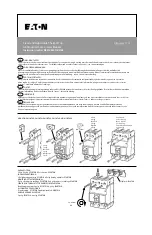
G Series
Brand: Eaton Pages: 2
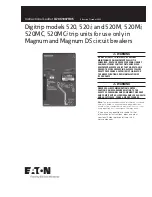
520
Brand: Eaton Pages: 40

EntelliGuard G
Brand: GE Pages: 94

CH
Brand: Eaton Pages: 8

AKR-30S
Brand: GE Pages: 20
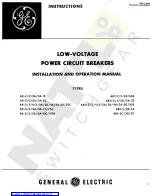
AK-2-15
Brand: GE Pages: 10
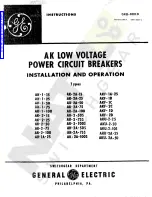
AK-1-15 Series
Brand: GE Pages: 7

VR Series
Brand: Eaton Pages: 8
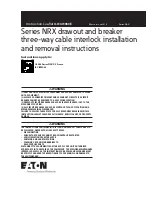
Series NRX
Brand: Eaton Pages: 10
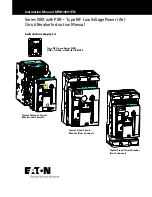
Series NRX
Brand: Eaton Pages: 15
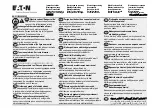
L-PKZ0 Series
Brand: Eaton Pages: 2
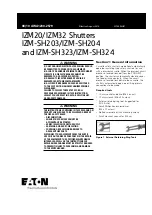
IZM20
Brand: Eaton Pages: 8
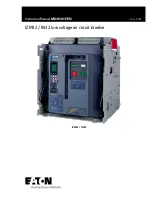
IZM32
Brand: Eaton Pages: 60

















