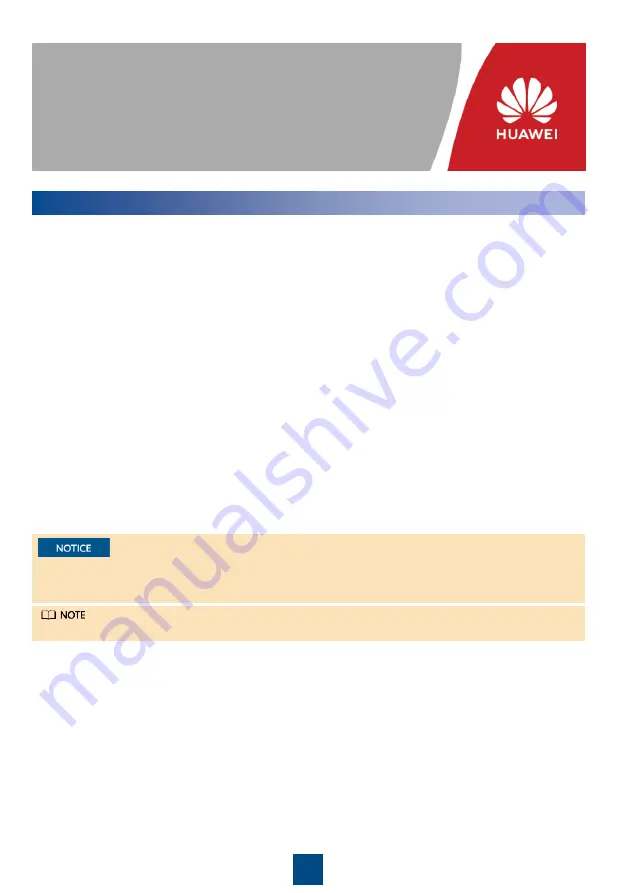
1
PDC-0038V4ACIOA Power Distribution
Unit Quick Guide
Precautions
Copyright © Huawei Technologies Co., Ltd. 2020. All rights reserved.
Issue: 02
Part Number: 31505549
Date: 2020-09-07
Safety Precautions
To ensure safety of humans and the equipment, pay attention to the safety symbols on the
equipment and all the safety instructions in this document. The "NOTE", "CAUTION", and
"WARNING" marks in this document do not represent all the safety instructions. They are only
supplements to the safety instructions. When operating Huawei equipment, in addition to
following the general precautions in this document, follow the specific safety instructions
given by Huawei. Huawei will not be liable for any consequences that are caused by the
violation of safety regulations and design, production, and usage standards.
Local Safety Regulations
When operating Huawei equipment, you must follow the local laws and regulations.
Personnel Requirements
1. Only trained and qualified personnel are allowed to install, operate, and maintain Huawei
equipment, and they must understand basic safety precautions.
2. You can modify default parameters only after being granted approval from Huawei
technical support.
Symbols
■
■
■
■
Alerts you to a potentially hazardous situation that could, if not avoided, result in equipment
damage, data loss, performance deterioration, or unanticipated results.
Provides additional information to emphasize or supplement important points in the main text.
■
Human Safety
1. To prevent electric shocks, get tools insulated and wear insulation gloves when
connecting cables.
2.
In case of fire, use a dry power fire extinguisher to put out the fire. Using a fluid fire
extinguisher may cause electric shocks.
1































