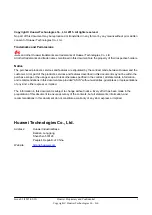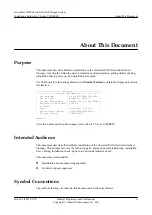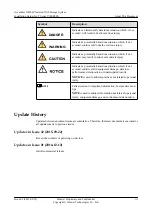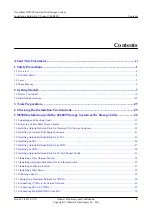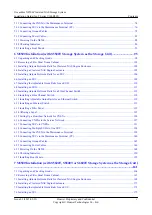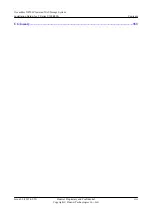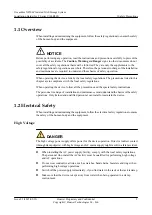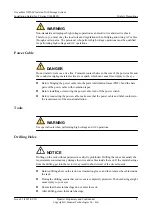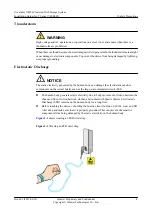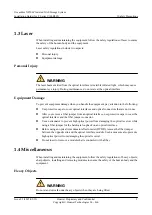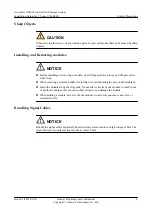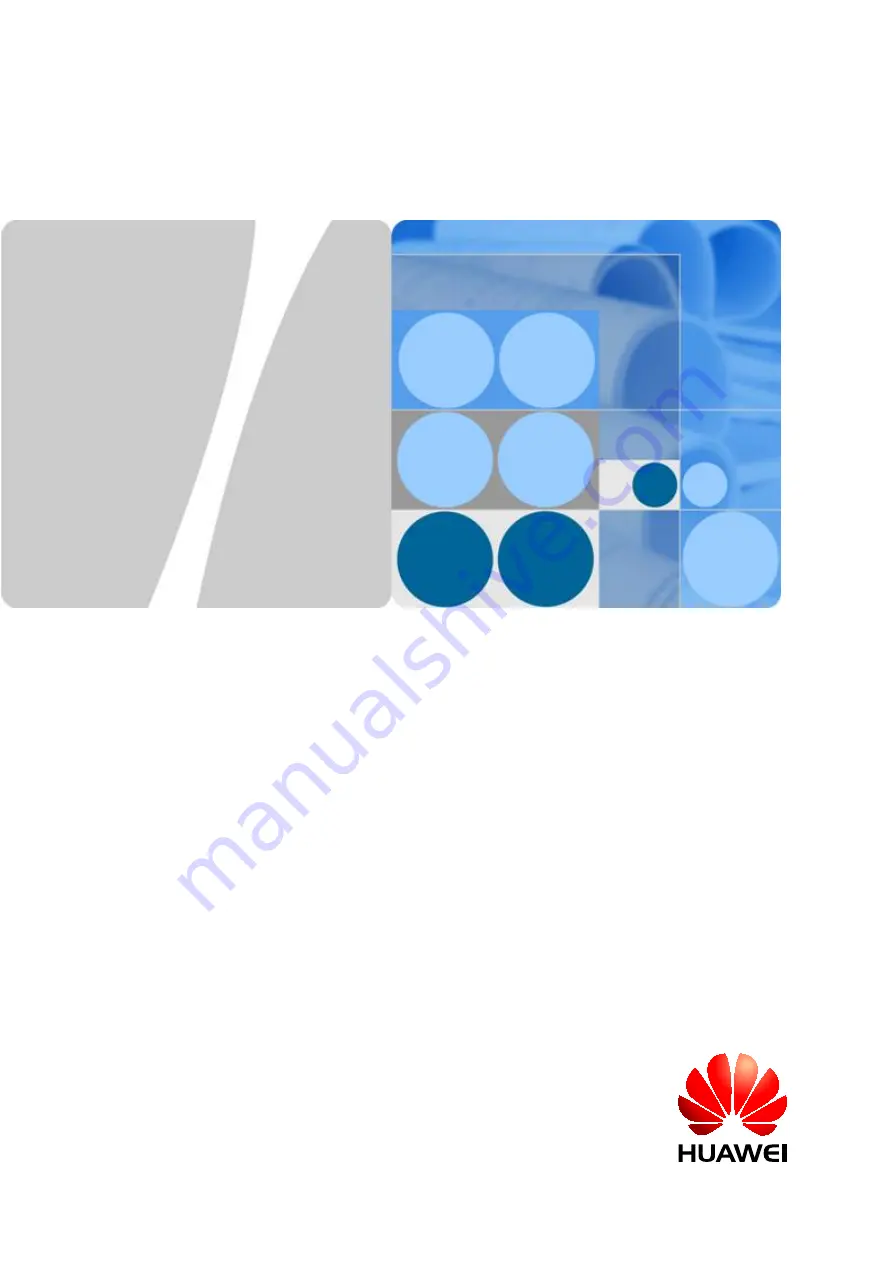Reviews:
No comments
Related manuals for OceanStor N8500 T Series

ShareCenter DNS-343
Brand: D-Link Pages: 12

DSN-4100 Series
Brand: D-Link Pages: 2

ShareCenter Pro DNS-1200-05
Brand: D-Link Pages: 68

OfficeConnect 3C19500
Brand: 3Com Pages: 52

G-DRIVE ev ATC
Brand: G-Technology Pages: 35

5big - Network NAS Server
Brand: LaCie Pages: 9

2big NAS
Brand: LaCie Pages: 14

2big Network 2
Brand: LaCie Pages: 4

Network Space MAX
Brand: LaCie Pages: 2

8BIG RACK THUNDERBOLT 2
Brand: LaCie Pages: 28

iSR6200
Brand: Qlogic Pages: 20

301160U - 1TB Ethernet Disk RAID Network Attached...
Brand: LaCie Pages: 5

FlacheSAN1L-D4
Brand: Premio Pages: 3

Azure StorSimple 8100
Brand: Microsoft Pages: 12

5BIG NAS PRO
Brand: LaCie Pages: 22

TS-130-US
Brand: QNAP Pages: 39

totalstorage 200
Brand: IBM Pages: 152

totalstorage 200
Brand: IBM Pages: 180