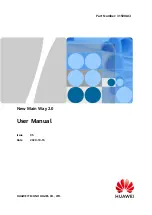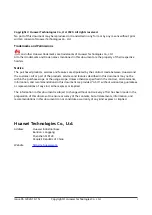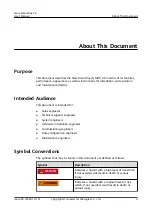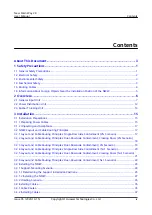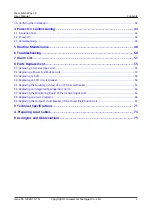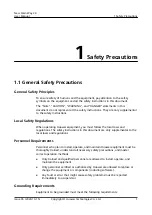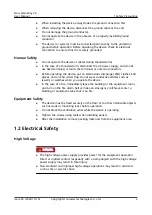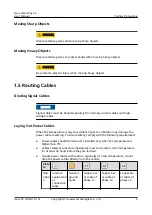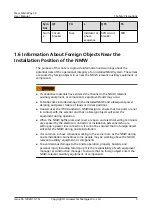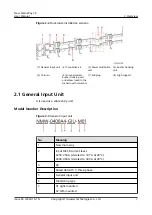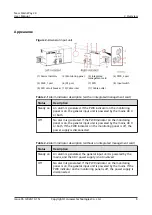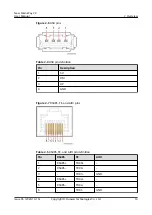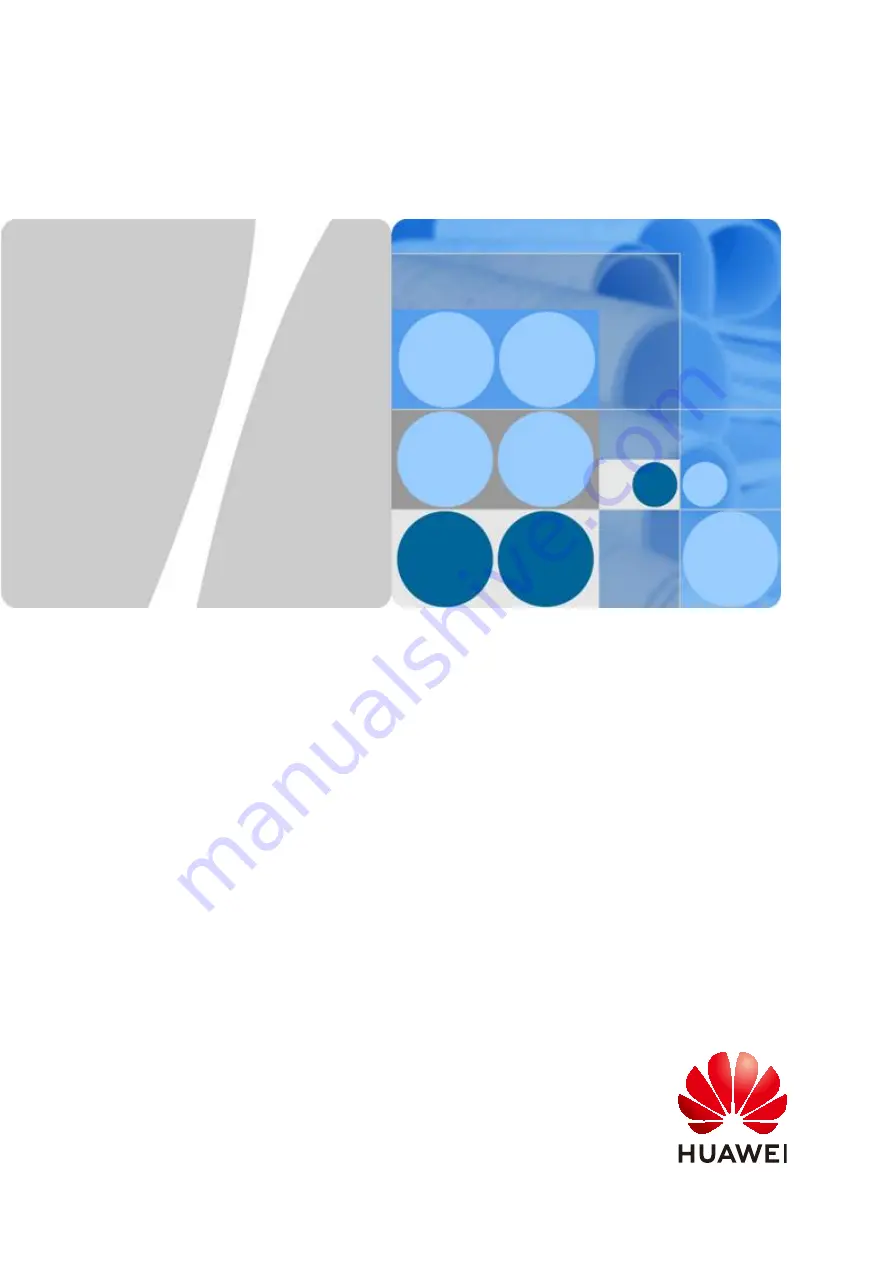Reviews:
No comments
Related manuals for New Main Way 2.0

RELION REX640
Brand: ABB Pages: 156

DIN Series
Brand: ICT Pages: 30

P8
Brand: Pakedge Device & Software Pages: 3

SCS200
Brand: E-T-A Pages: 48

ePDU G3
Brand: Eaton Pages: 2

ePDU G3
Brand: Eaton Pages: 20

SE Series
Brand: H&H Pages: 33

00047667
Brand: Hama Pages: 35

ZI-8
Brand: JAMO Pages: 4

PCM2
Brand: OBR Pages: 92

CMC 850
Brand: Omicron Pages: 31

Dominion Px
Brand: Raritan Pages: 3

PX
Brand: Raritan Pages: 5

VacuFuse II
Brand: S&C Pages: 23

VacuFuse
Brand: S&C Pages: 24

POWERBRITE PB9
Brand: Samson Pages: 2

Aqualine
Brand: P.Lindberg Pages: 38

3454-FCE
Brand: IBM Pages: 75