Reviews:
No comments
Related manuals for NetCol5000-C030H90D0
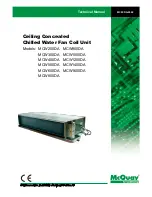
MCW1000DA
Brand: McQuay Pages: 20
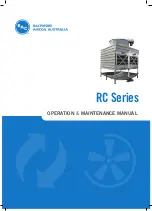
RC Series
Brand: BAC Pages: 44
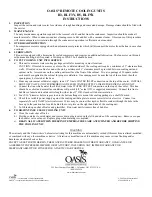
R3
Brand: Oasis Pages: 2
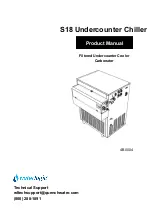
S18
Brand: WaterLogic Pages: 16
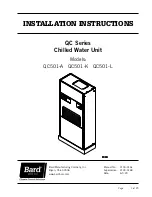
QC Series
Brand: Bard Pages: 29
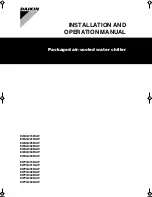
EWAQ016BAW
Brand: Daikin Pages: 48
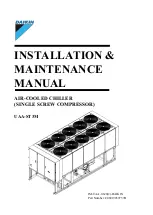
UAA-ST3M
Brand: Daikin Pages: 45
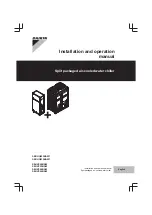
SEHVX20BAW
Brand: Daikin Pages: 52

WMC
Brand: Daikin Pages: 68

DAC Series
Brand: Data Aire Pages: 24
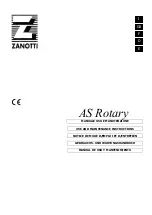
AS Series
Brand: Zanotti Pages: 72

G40
Brand: ICEMASTER Pages: 5
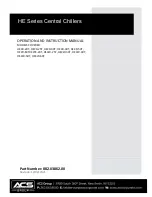
HE Series
Brand: ACS Pages: 83
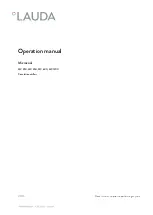
MC 250
Brand: Lauda Pages: 60

Nextreme NRC400
Brand: Laird Pages: 2

CW-5000 Series
Brand: S&A Pages: 13

CW-5000 Series
Brand: S&A Pages: 15

CH101
Brand: Zip Pages: 12

















