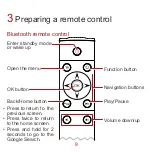Reviews:
No comments
Related manuals for MediaQ M310

510 Series
Brand: KAMAI Pages: 8

M200
Brand: Uebo Pages: 4

M400
Brand: Uebo Pages: 2

C7301U - Cd Rcvr W/ Custm Dsply
Brand: Panasonic Pages: 2

DivX Connected DSM-330
Brand: D-Link Pages: 38

MediaLounge DSM-520
Brand: D-Link Pages: 127

MediaLounge DSM-520
Brand: D-Link Pages: 2

Prodigy
Brand: Xtreamer Pages: 2

DP540
Brand: Yosin Pages: 4

SB-06WC
Brand: NEC Pages: 2

MP-01
Brand: NEC Pages: 29

DMP-MS10
Brand: Panasonic Pages: 12

CQ-C9700N
Brand: Panasonic Pages: 2

CQ-C7303N
Brand: Panasonic Pages: 2

CQ-RX200N
Brand: Panasonic Pages: 2

CQC1300U - AUTO RADIO/CD DECK
Brand: Panasonic Pages: 3

CQDFX972U - AUTO RADIO/CD DECK
Brand: Panasonic Pages: 4

SiriusXM CQ-RXBT490U
Brand: Panasonic Pages: 6