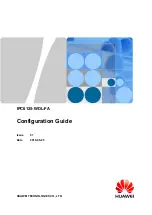Reviews:
No comments
Related manuals for IPC6125-WDL-FA

Holo360
Brand: Acer Pages: 18

T8
Brand: VEKOOTO Pages: 18

M2
Brand: laxihub Pages: 82

C3
Brand: UMAX Technologies Pages: 20

F-1
Brand: Canon Pages: 4

DIGITAL IXUS 430
Brand: Canon Pages: 2

EOS C100
Brand: Canon Pages: 6

3235B001
Brand: Canon Pages: 28

EOS C300 Mark II
Brand: Canon Pages: 16

Speedlite 277T
Brand: Canon Pages: 19

PowerShot G6
Brand: Canon Pages: 2

BC
Brand: Garmin Pages: 19

Digital Elph SD500
Brand: Canon Pages: 6

Canonet G III QL17
Brand: Canon Pages: 14

80D Experience
Brand: Canon Pages: 15

40D - EOS 40D DSLR
Brand: Canon Pages: 44

Digial IXUS 330
Brand: Canon Pages: 123

CANON EOS 1100D
Brand: Canon Pages: 112